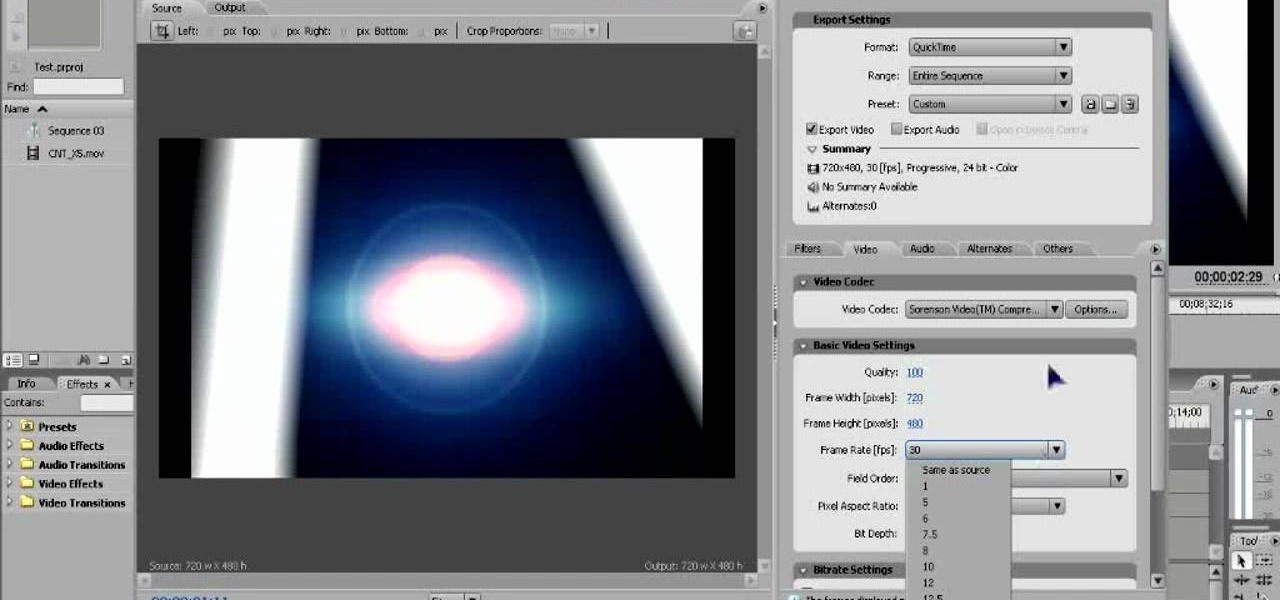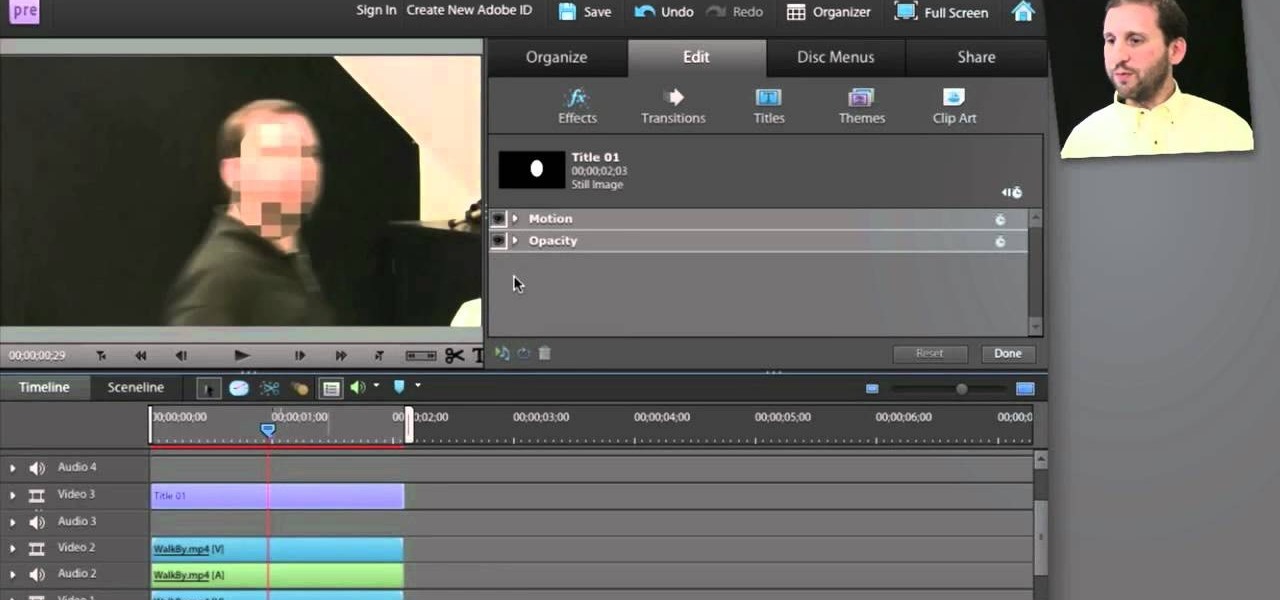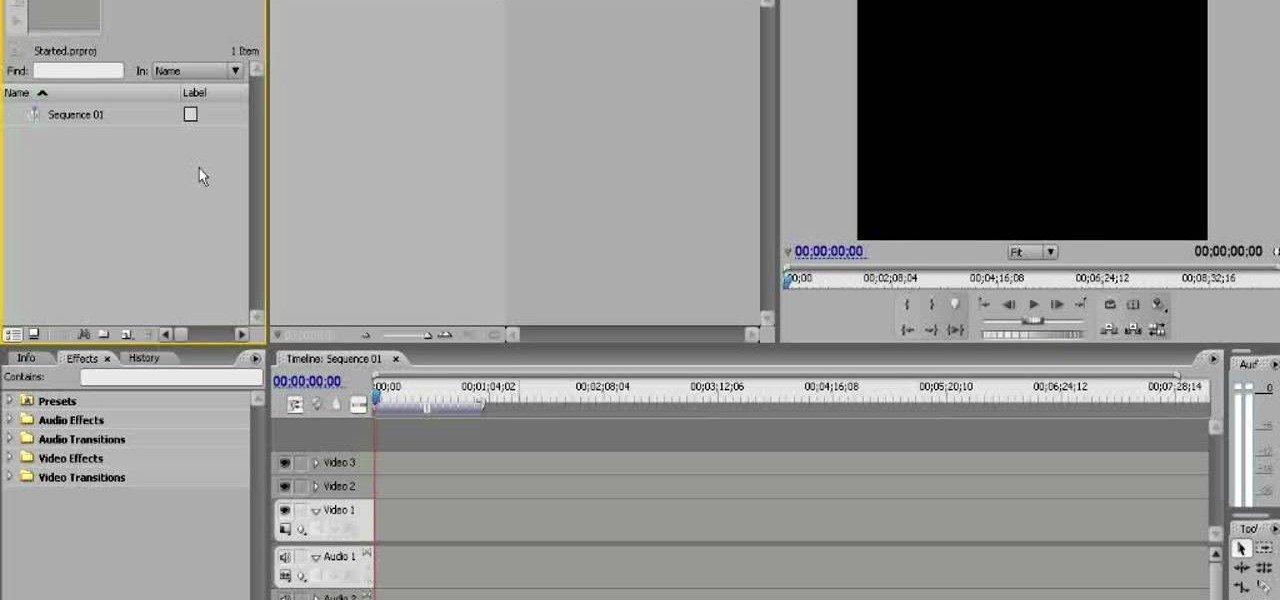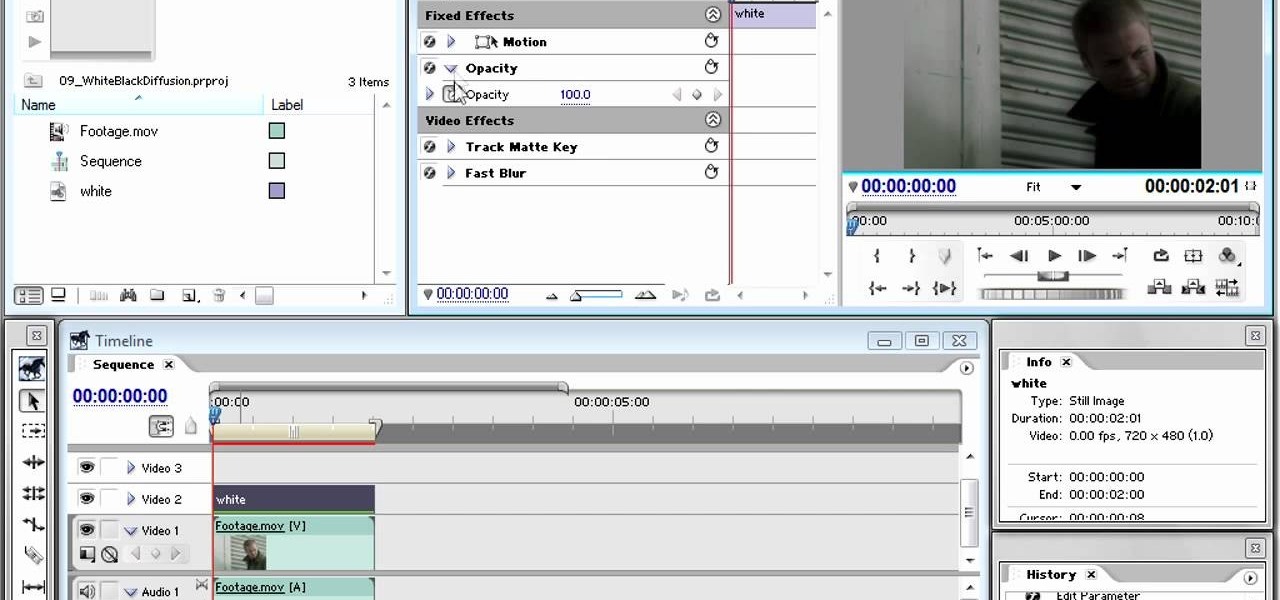Everything Else


How To: Copy effects to multiple clips at once in Premiere CS3
This Premiere Pro CS3 tutorial walks you through a few of the quickest and easiest methods for copying motion properties and video effects from one clip in a sequence to other clips.

How To: Use the track matte effect in Premiere Pro CS3
Jeff Schell walks you through, step by step, how to create a handful of different track mattes in Premiere Pro CS3. Schell discusses where you can apply a track matte, how to expand it, how to apply and expand a blur, and what track you want to borrow the shape from. He also shows us how to apply a track matte with a title, and details the effects of a luma matte.

How To: Import still images and add light effects in Premiere
Jeff Schell shows you some of the options and configurations available when working with images that do not match the dimensions of your program monitor in Premiere Pro CS3. In addition, Jeff will introduce you to the 'Automate to Timeline" feature that helps you quickly create a photo montage or slide show with the click of a button.

How To: Create hand-written text in Premiere Pro CS3
Jeff Schell demonstrates how to use the Write-On video effect in Adobe Premiere Pro CS3 to create the illusion of text being "hand written" on the screen, one letter at a time. The key to this effect is animating the position of the Write-On effect, by creating keyframes in the Effect Controls panel.

How To: Create a title in Premiere Pro CS3
Jeff Schell walks you through a few quick methods of making your titles appear less "computer-generated." This includes adding a linear gradient fill to the title as well as adding a soft Gaussian Blur to reduce the "computer crispness" of the text.

How To: Use the write-on video effect in Premiere Pro CS3
In this tutorial you will learn how to use the "write on" effect in Premiere Pro CS3. Specifically you will learn how to create an animated line that goes across a map to show the route taken.

How To: Create a spinning newspaper in Premiere Pro CS3
Jeff Schell shows you how to create a spinning headline or front page of a newspaper. You'll see how easy it is to build this special effect for any type of image or clip using a pair of rotation keyframes and scale keyframes, and by specifying your keyframes in reverse order.

How To: Use the color pass filter in Premiere Pro 2.0
IIn this video tutorial, Creative Cow Leader Aanarav Sareen demonstrates how to use the Color Pass filter to achieve that 'black and white plus one color' look that's so popular right now. Use the color pass filter in Premiere Pro 2.0.
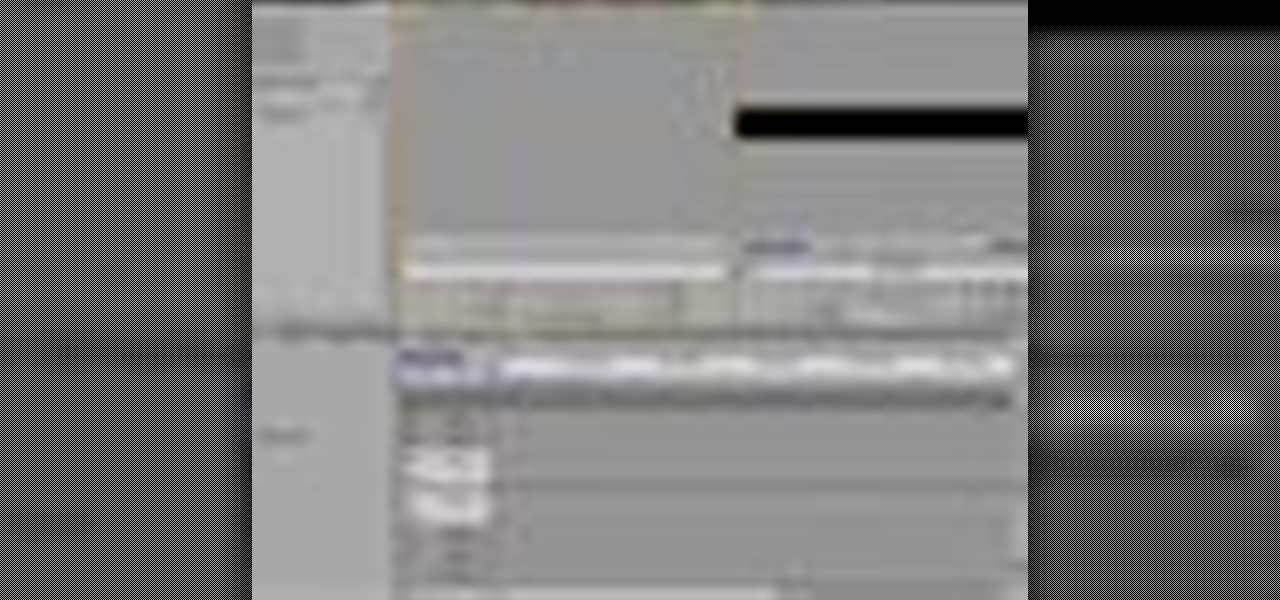
How To: Create a video web banner in Premiere
In this Adobe Premiere Pro video tutorial you will learn to create a custom sized document for a video web banner. Learn how to change to the values for Timebase, video frame, and audio rate. Their values will determine the quality and delivery speed of your video banner. Make sure to hit "play tutorial" in the top left corner of the video to start the video. There is no sound, so you'll need to watch the pop-up directions. Create a video web banner in Premiere.

How To: Capture video in Adobe Premiere
Don Schechter explains how to capture your footage from your camera to your computer and log it for easy access later on. You can use Adobe Premiere to capture your movie, but you can not forget to put your tape in your camera.

How To: Get started with Adobe Premiere
Don Schechter gives a rundown of system requirements and how to start, save, and choose settings for new projects using Adobe Premiere. To send your scratch disc, open the capture window by going to file and then capture.

How To: Create a muffled sound or radio sound in Premiere
This Adobe Premiere tutorial goes over two different but similar sound effects: changing audio to make it sound as if it is muffled through a wall and changing audio to make it sound as if it is coming out of a radio. Create a muffled sound or radio sound in Premiere.

How To: Modulate voices using Premiere Pro
A quick tutorial on how we did the alien modulation for Bishop's voice using Premiere Pro. This effect can also be done in Audacity and many other programs. Modulate voices using Premiere Pro.

How To: Use effects in Adobe Premiere Pro
This tutorial will give you a brief overview of how to apply different effects to your images or videos in Adobe Premiere Pro. Specifically, they go over applying color effects, but the process is the same for any effect you may choose. You won't need your speakers on to follow along: this video has no sound. Be sure to click video tutorial sections and click on the lesson. Use effects in Adobe Premiere Pro.

How To: Remove audio from footage using Premiere
You've found the coolest footage every but the soundtrack is terrible! This tutorial will show you how to remove an audio track from video footage using Adobe Premiere Pro. Ironically, this tutorial has no sound either! Be sure to click video tutorial sections and click on the lesson in the top left corner. Remove audio from footage using Premiere.

How To: Remove a green screen background with Premiere Pro
If you're doing any type of compositing that includes live footage, there's a good chance you have a blue or green screen background that needs to be removed. This tutorial shows you just how to key out footage using Adobe Premiere Pro. Make sure you click on "video tutorial sections" in the top left corner and pick the lesson. Remove a green screen background with Premiere Pro.

How To: Slice and blend videos using Adobe Premiere Pro
This tutorial shows you how to cut or slice up a video and blend it with another video. Another name for this would be editing. This example is simple, but you can make your own video editing as complicated as you want. There's no sound so you'll need to pay attention and be sure to click video tutorial sections and click on the lesson Slice and blend videos using Adobe Premiere Pro.