You've got your crisp, clean video and now you want to mess it up with some cool blur effects. Here's how to use Adobe Premier Elements to make it happen. It's a simple trick that can give you some professional looking results.
In Adobe Premiere Elements you can blur out an area using multiple layers and a mosaic filter and matte. You can even make that area move along with an object in the video using the timeline and keyframes.





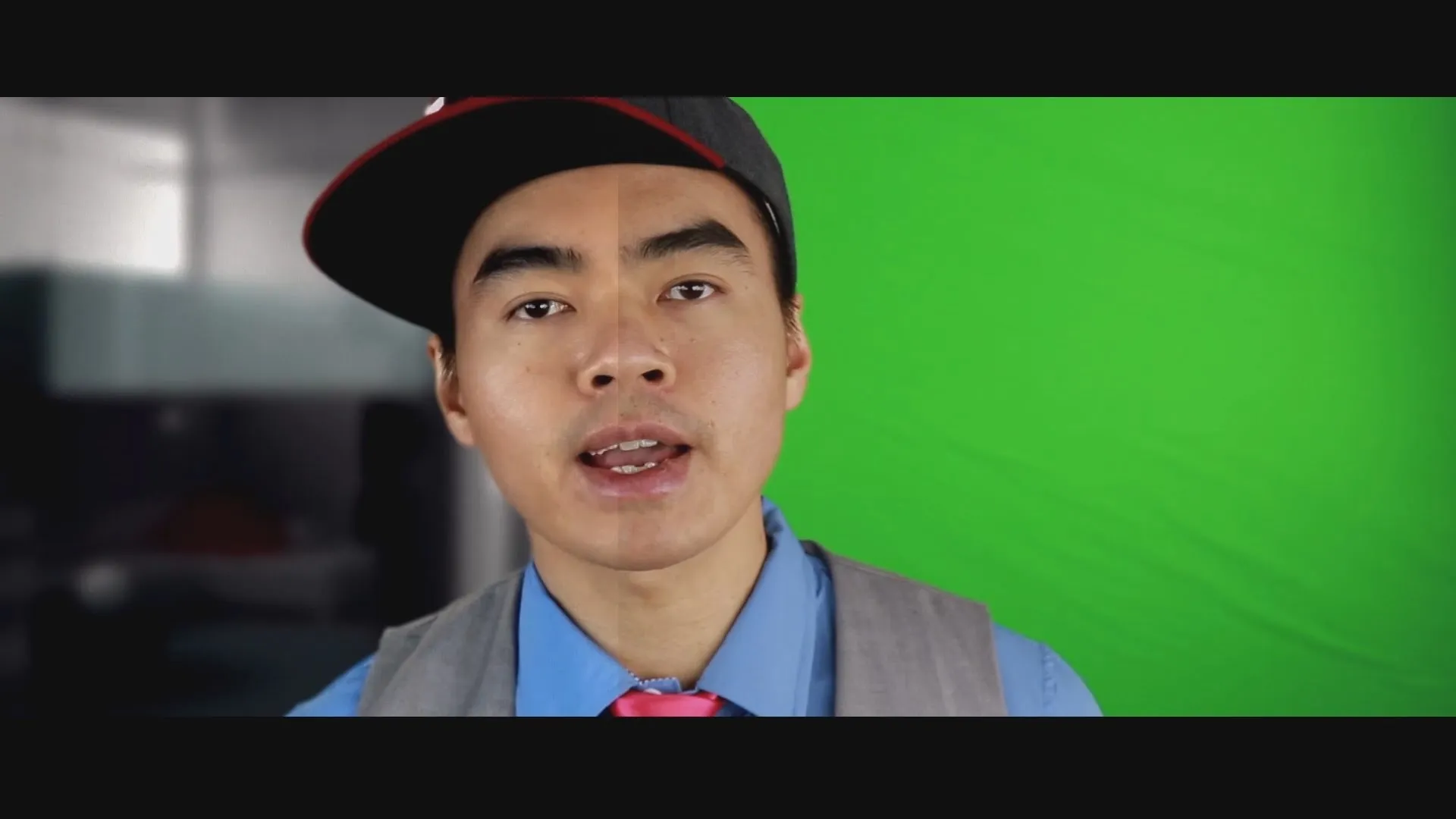



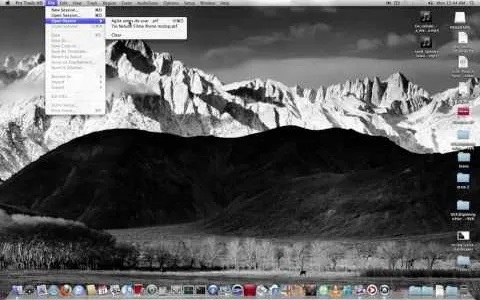
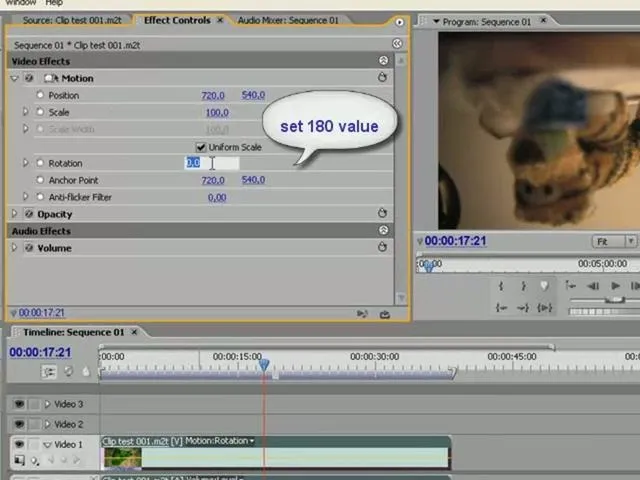

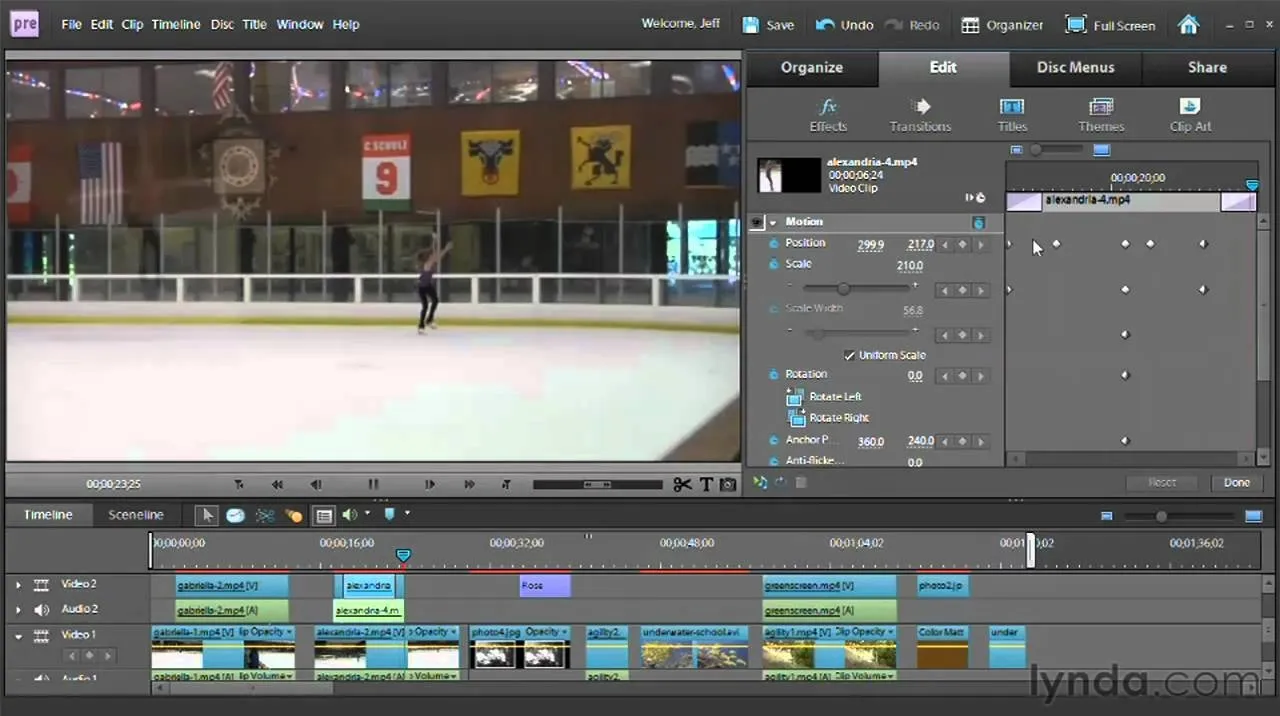
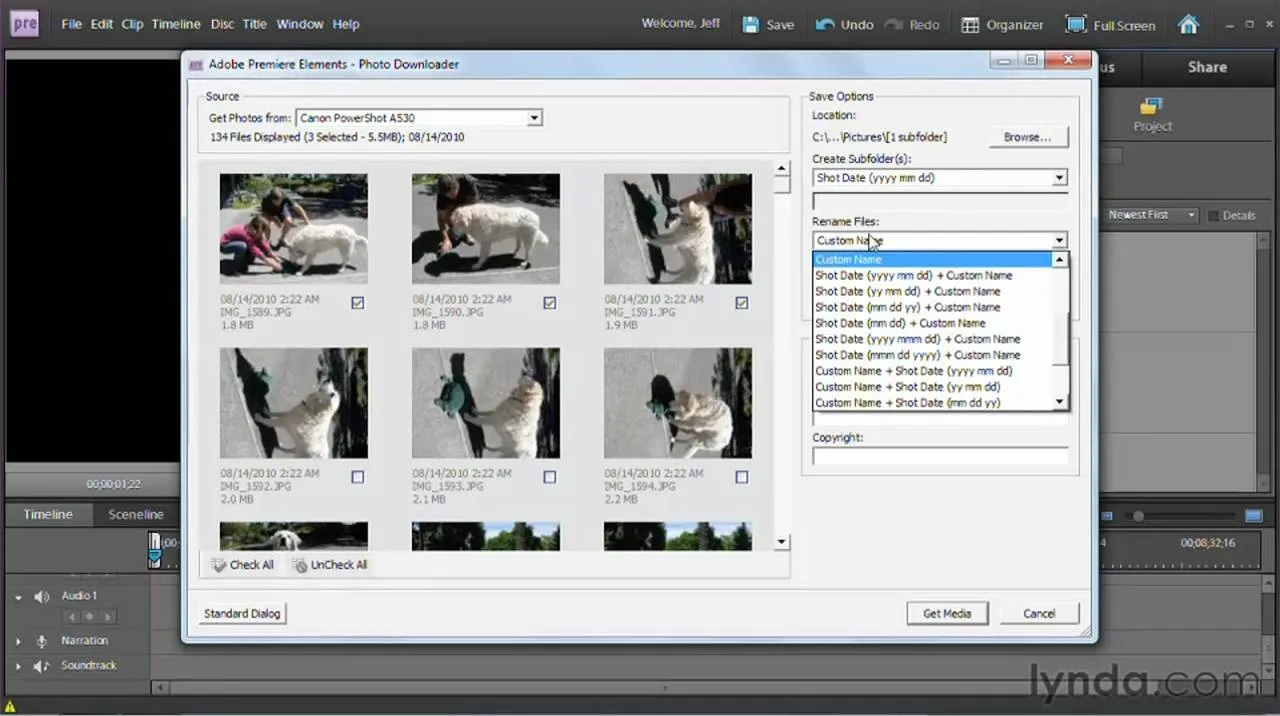

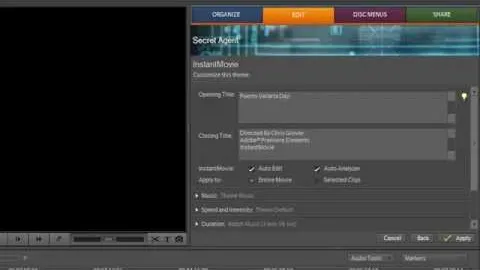
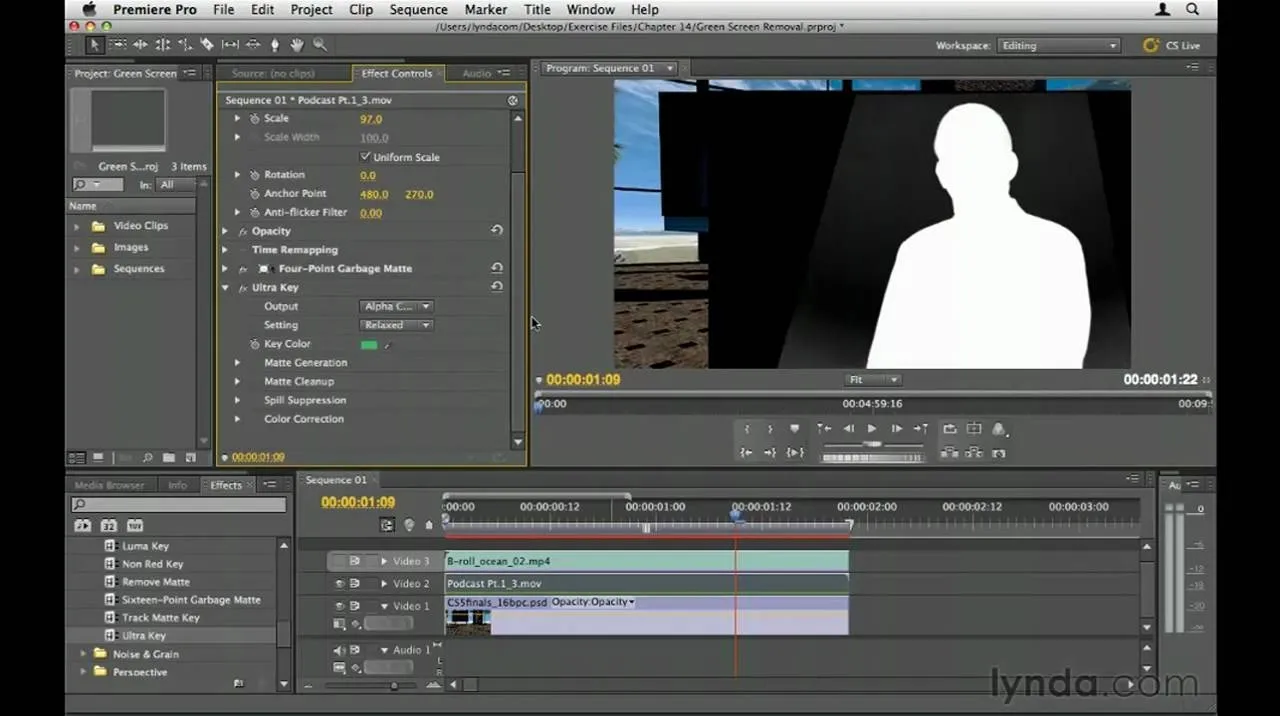





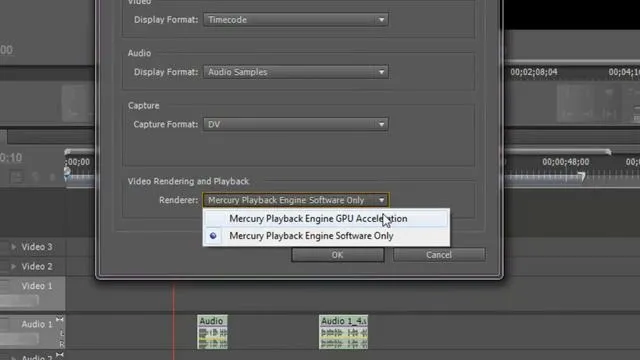
Comments
Be the first, drop a comment!