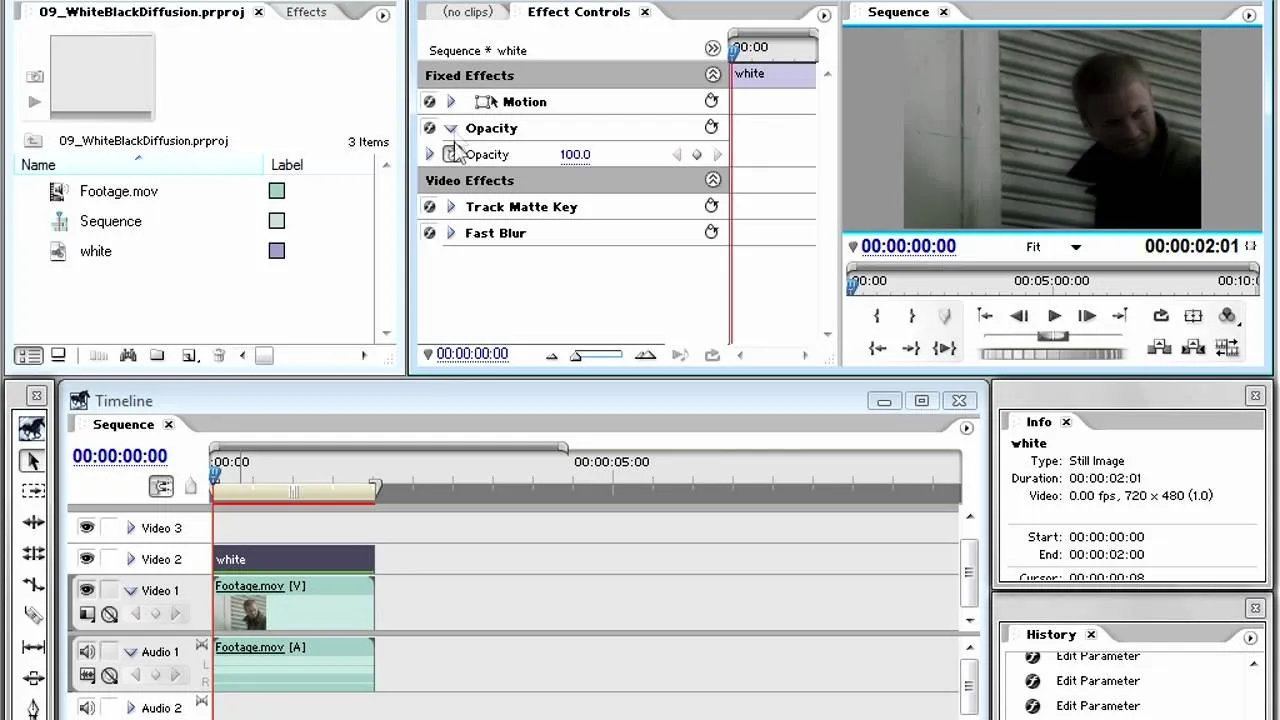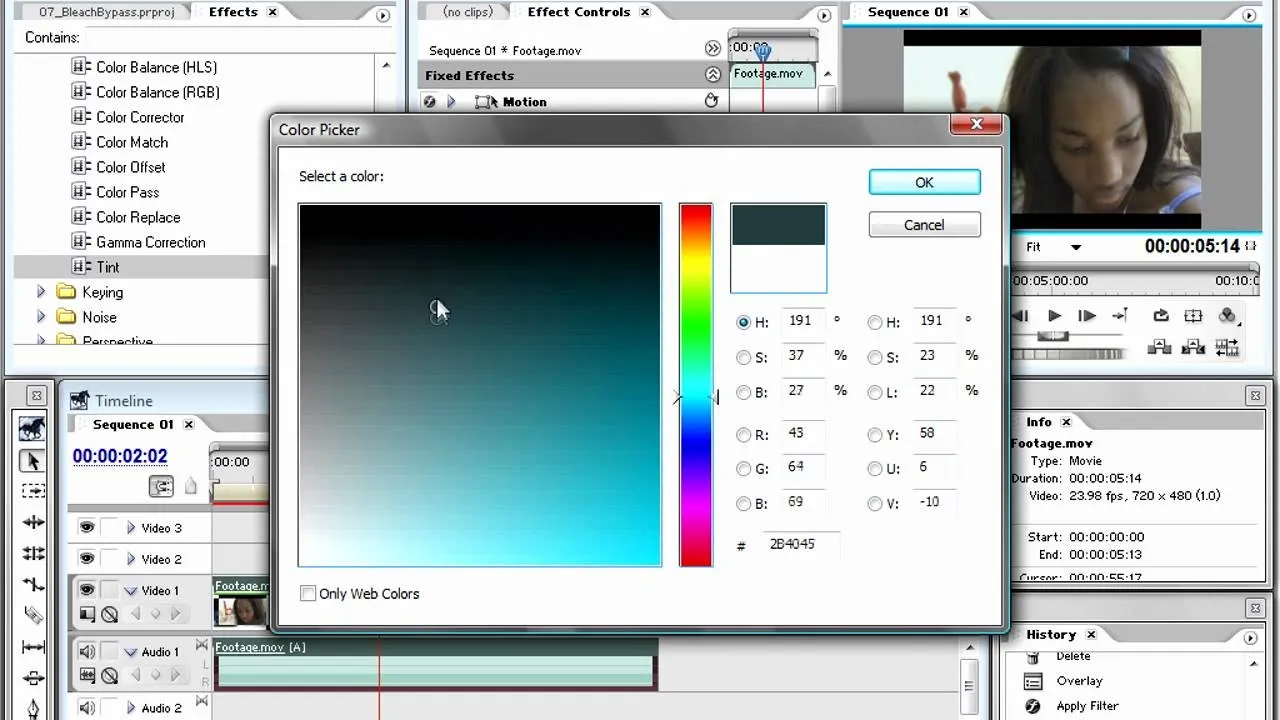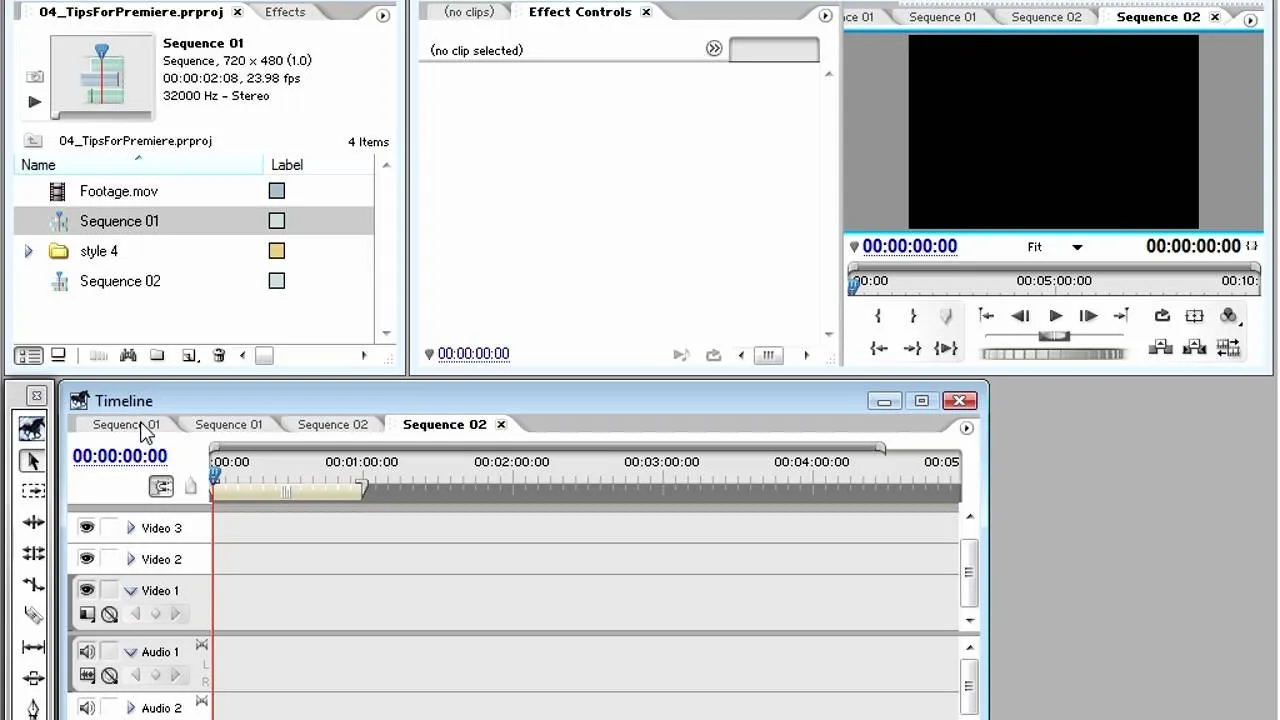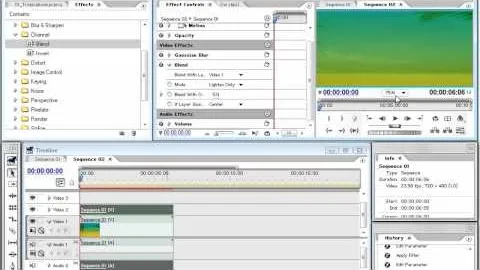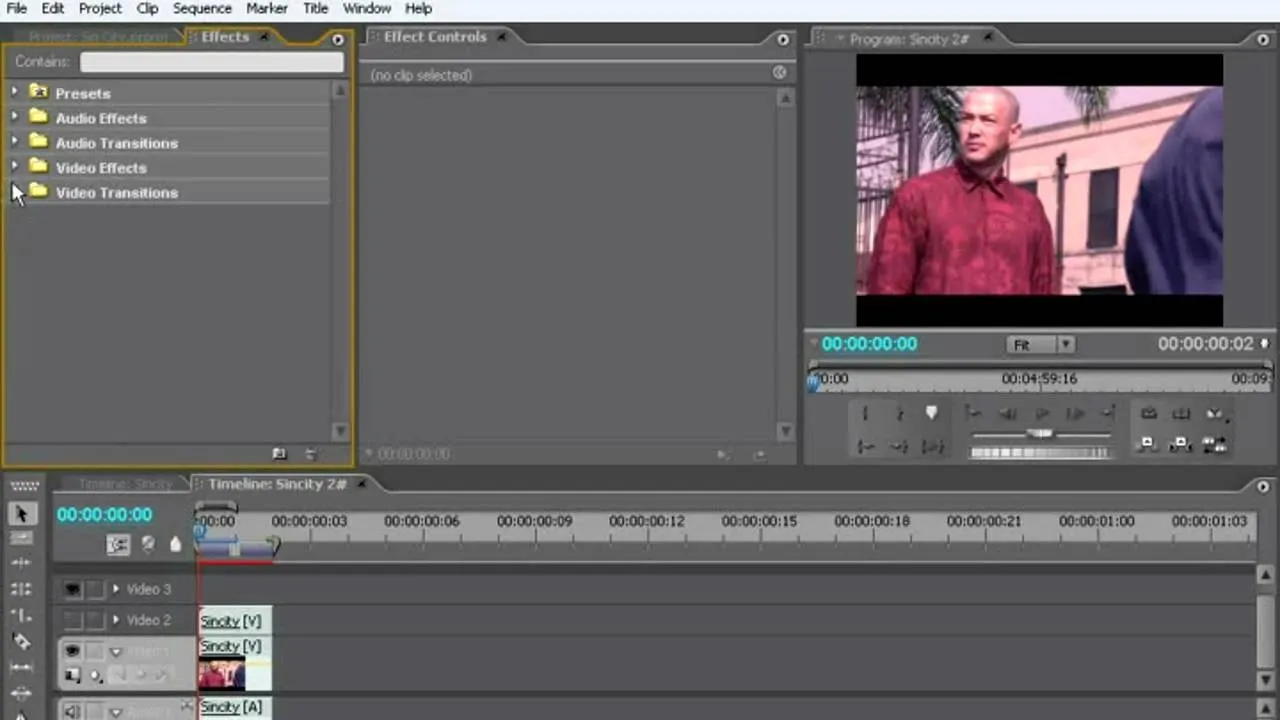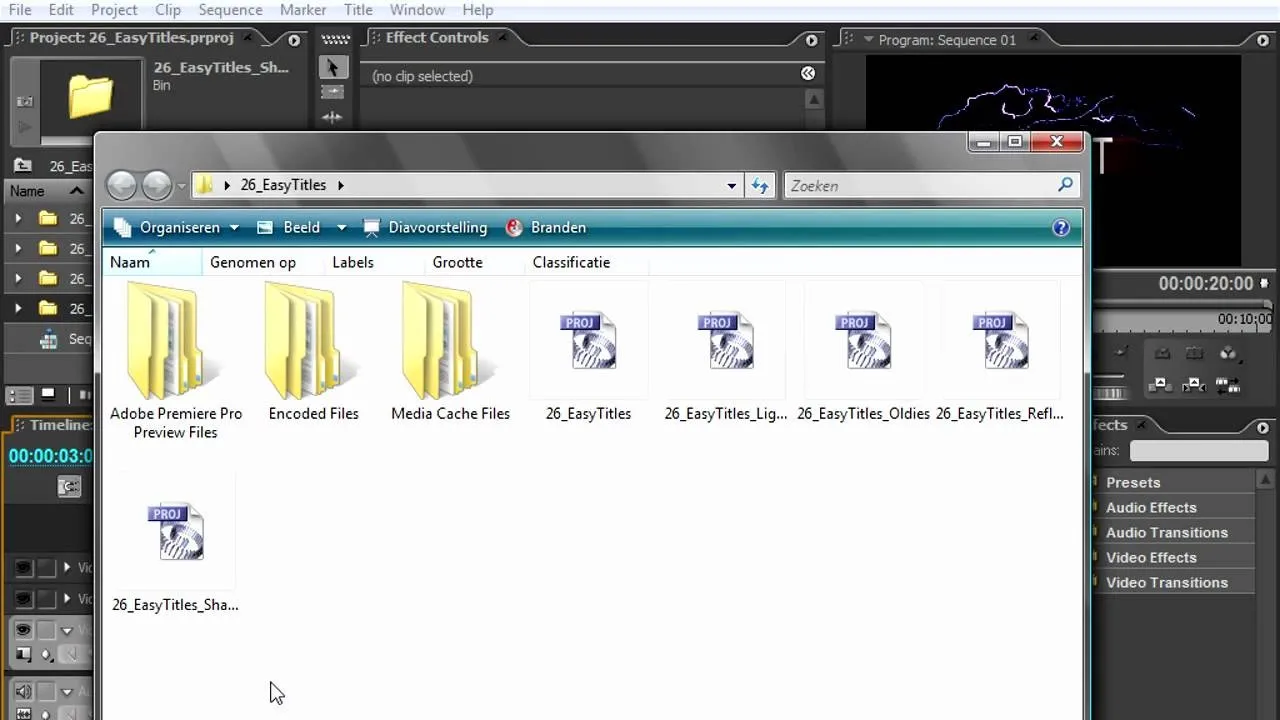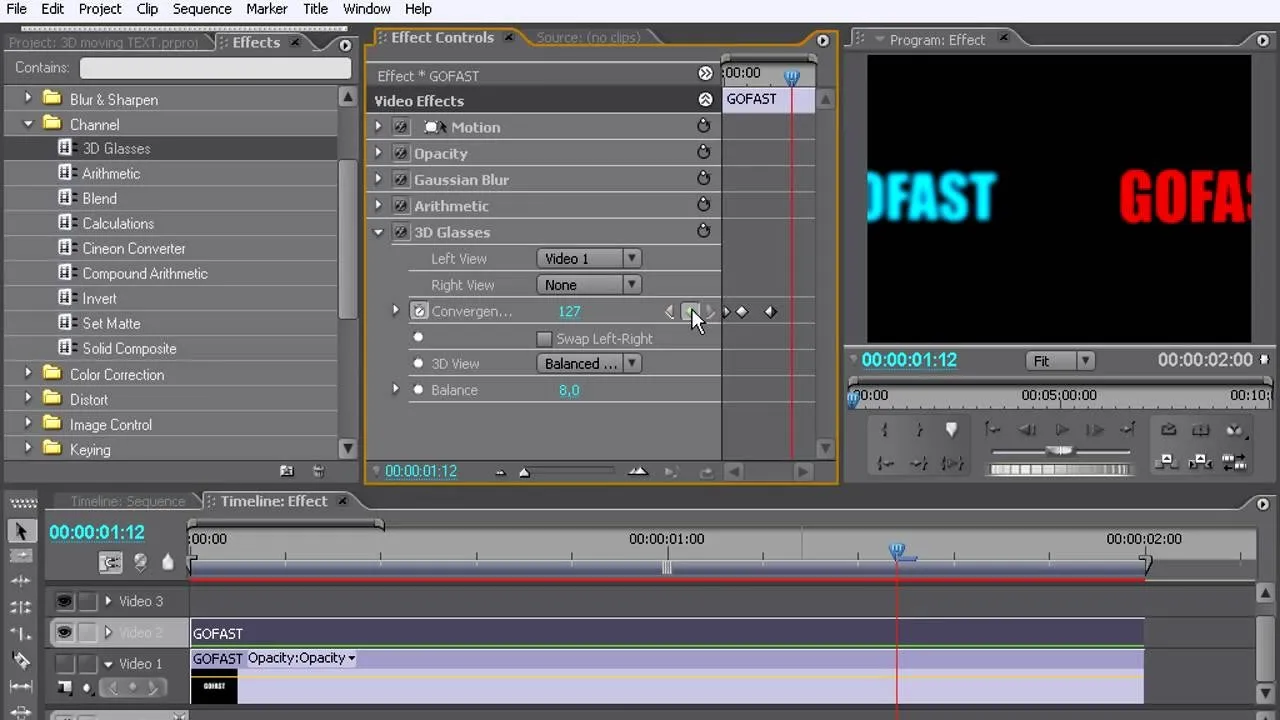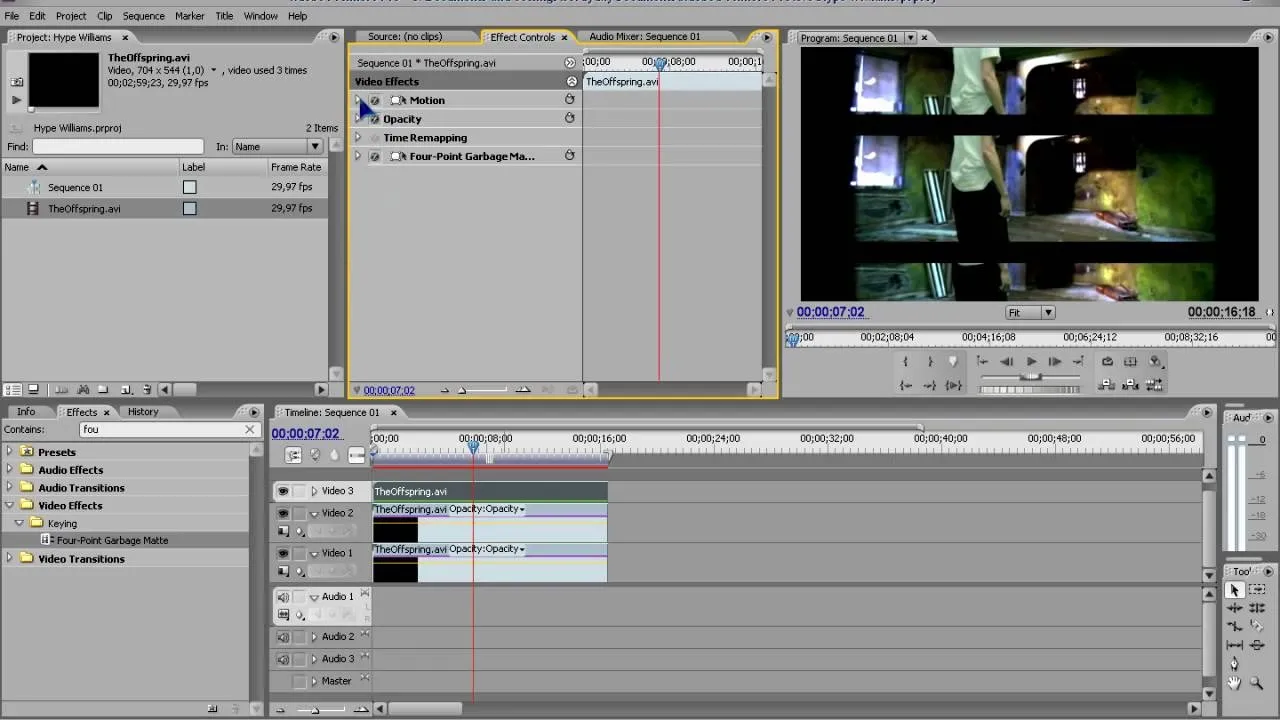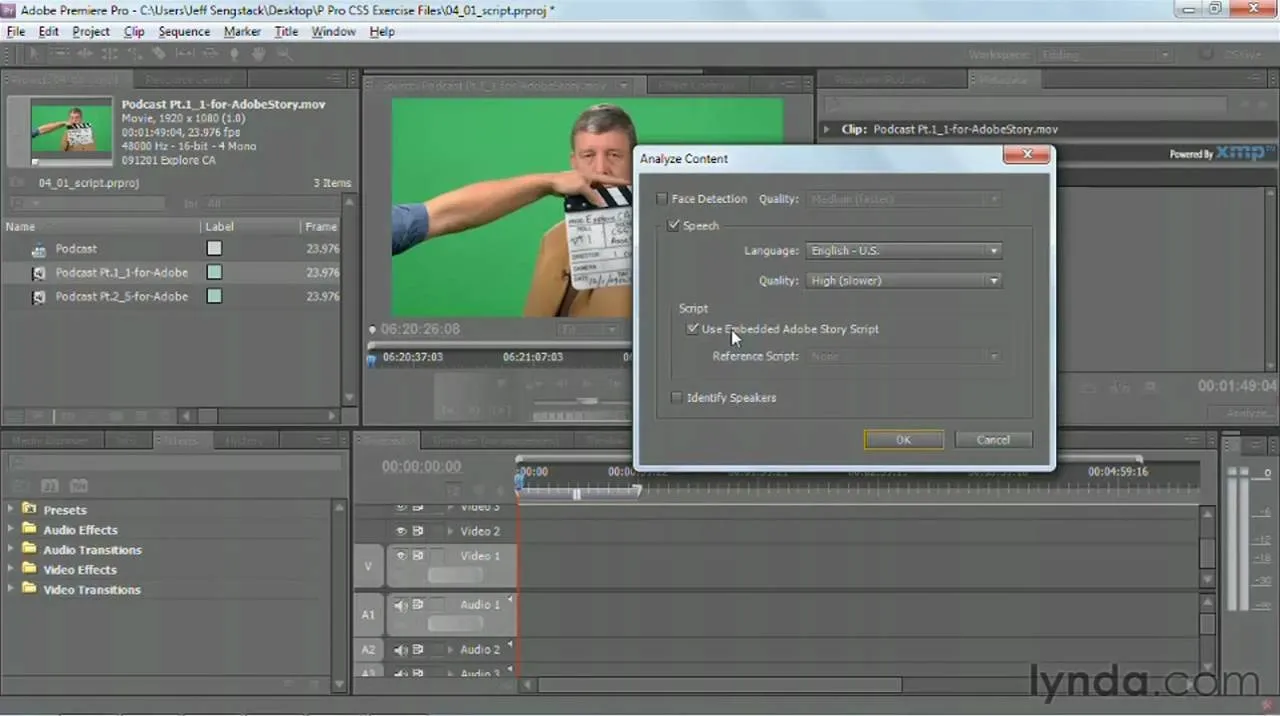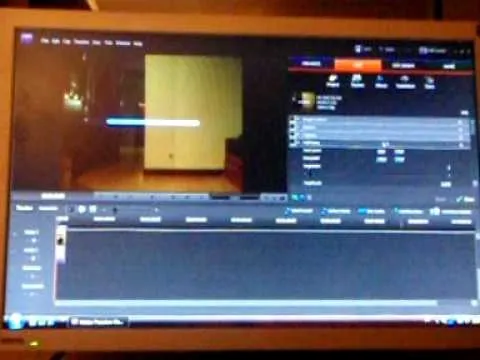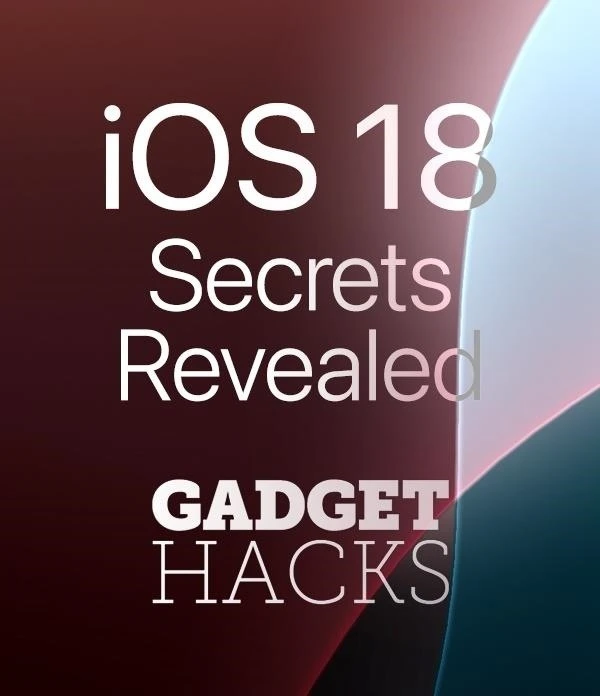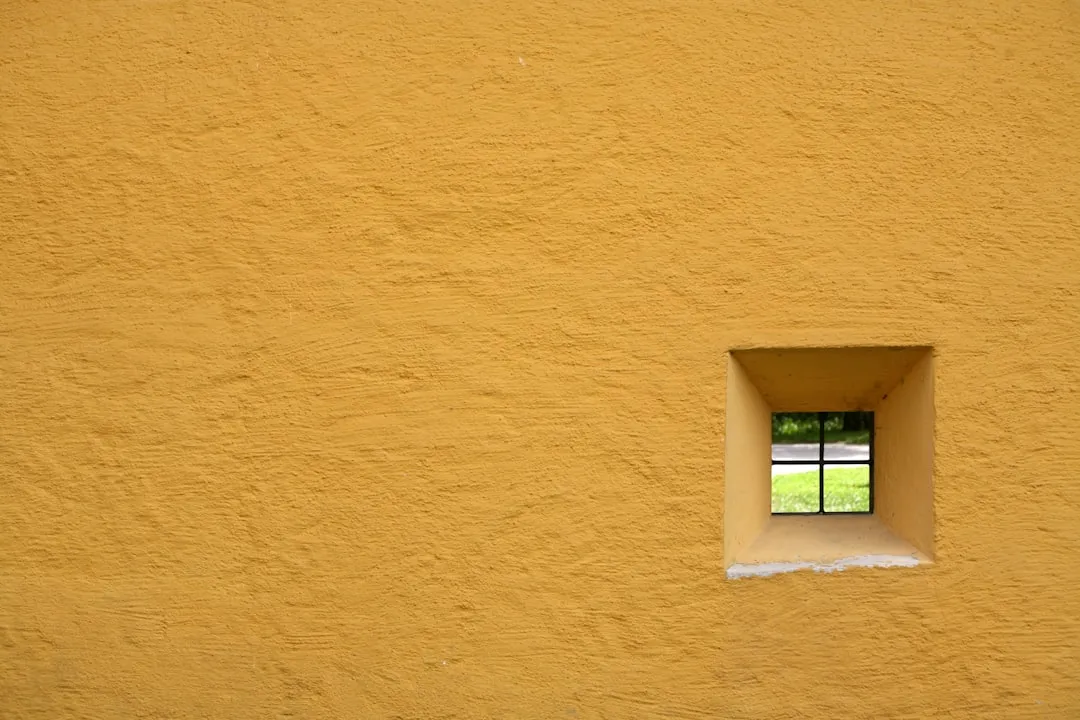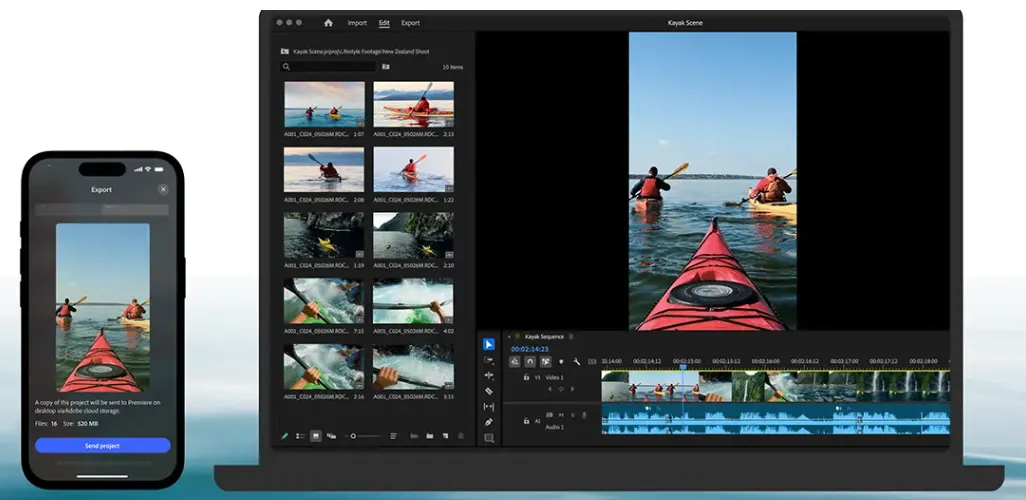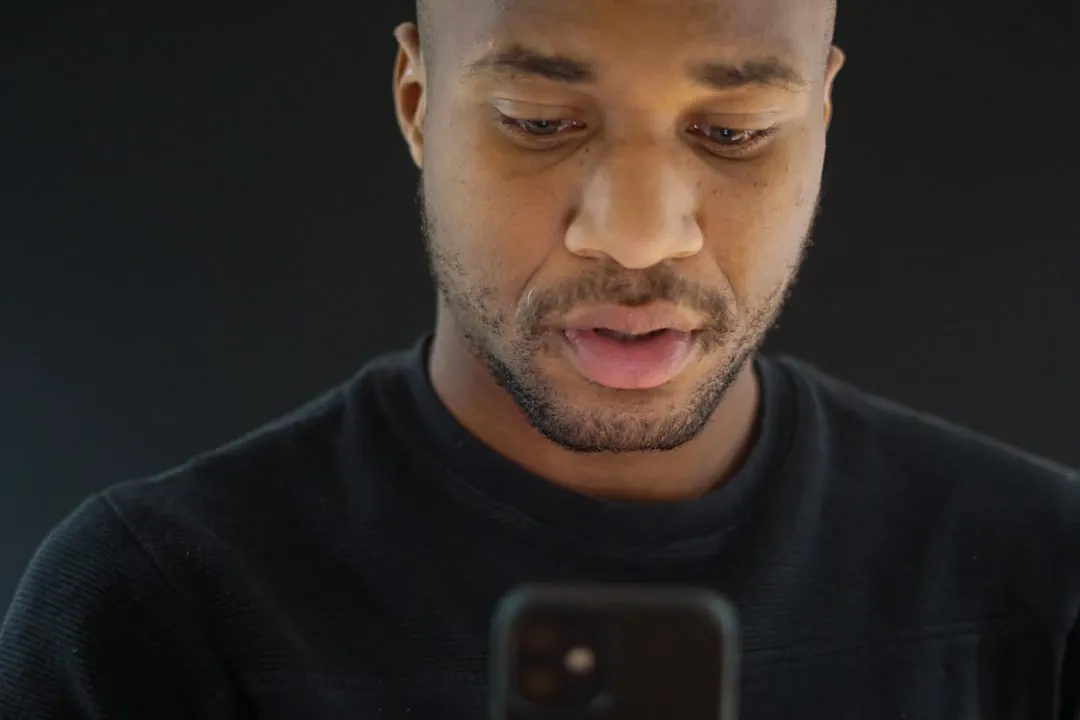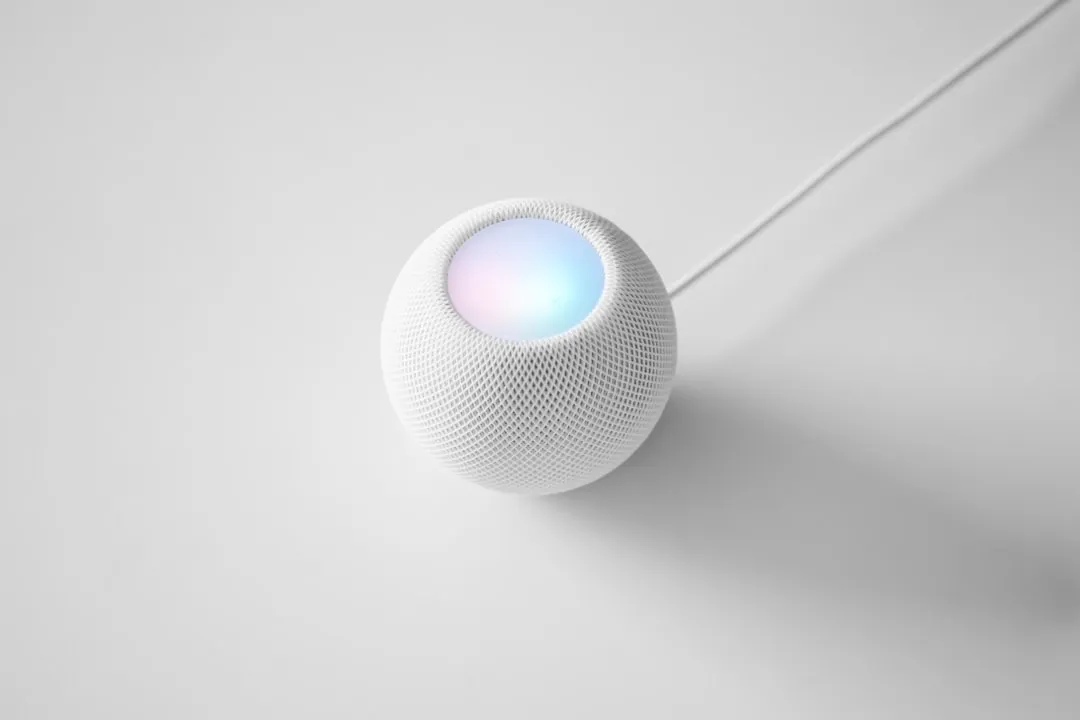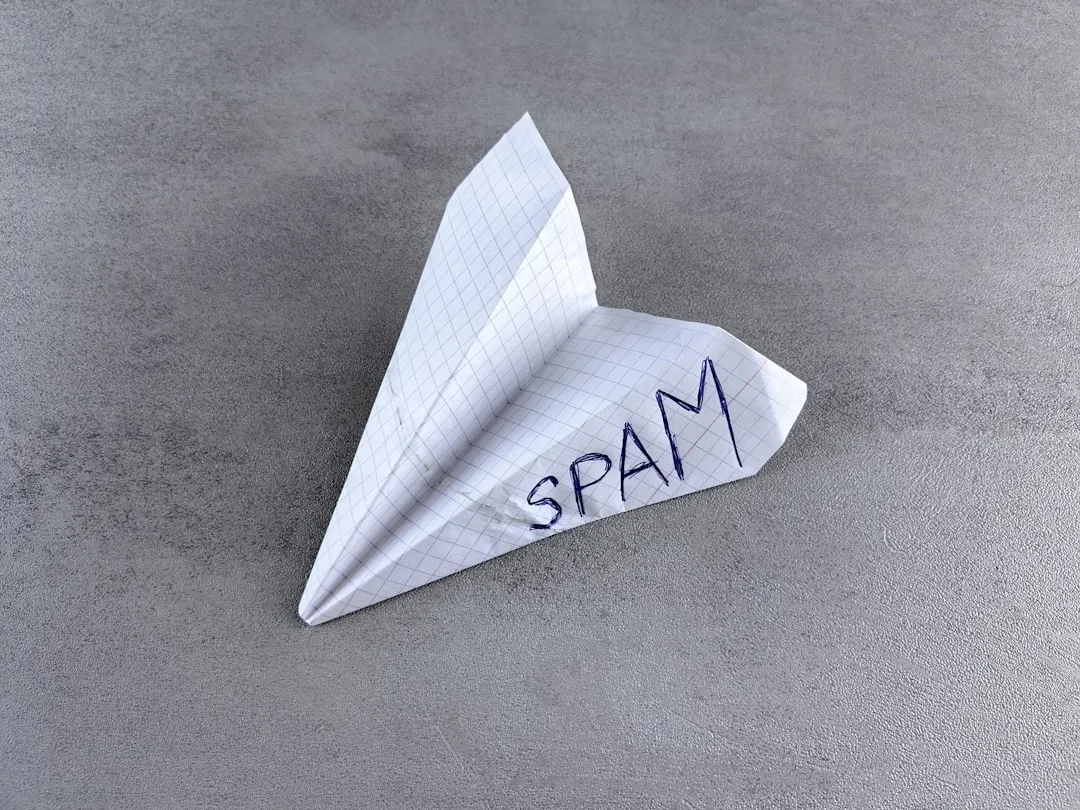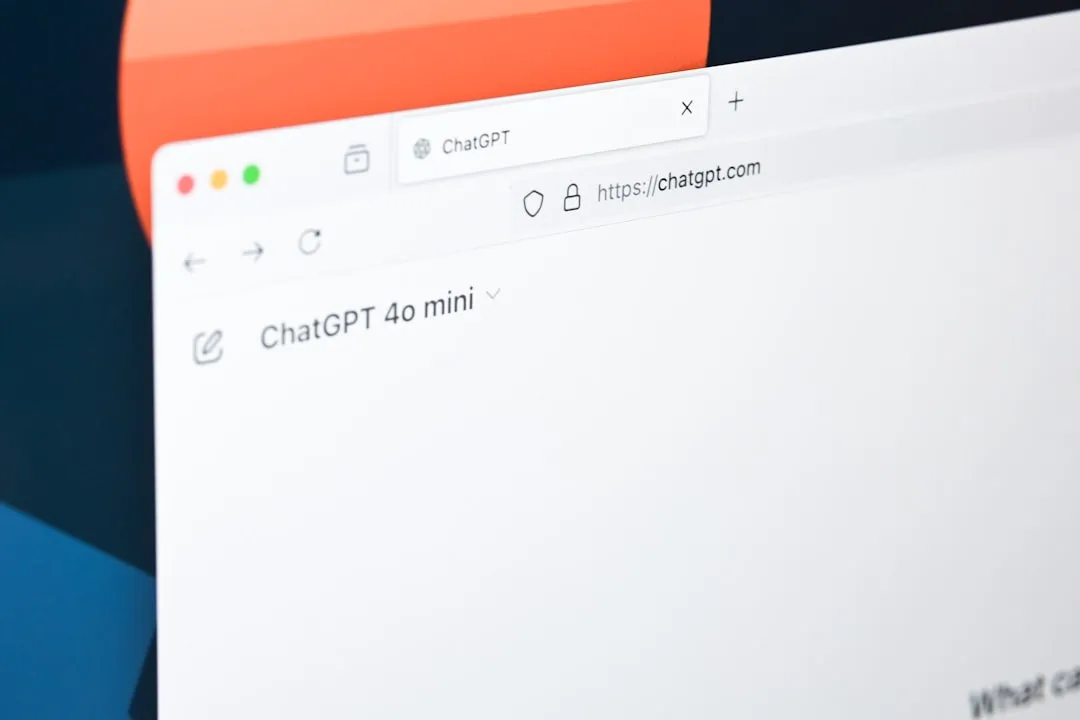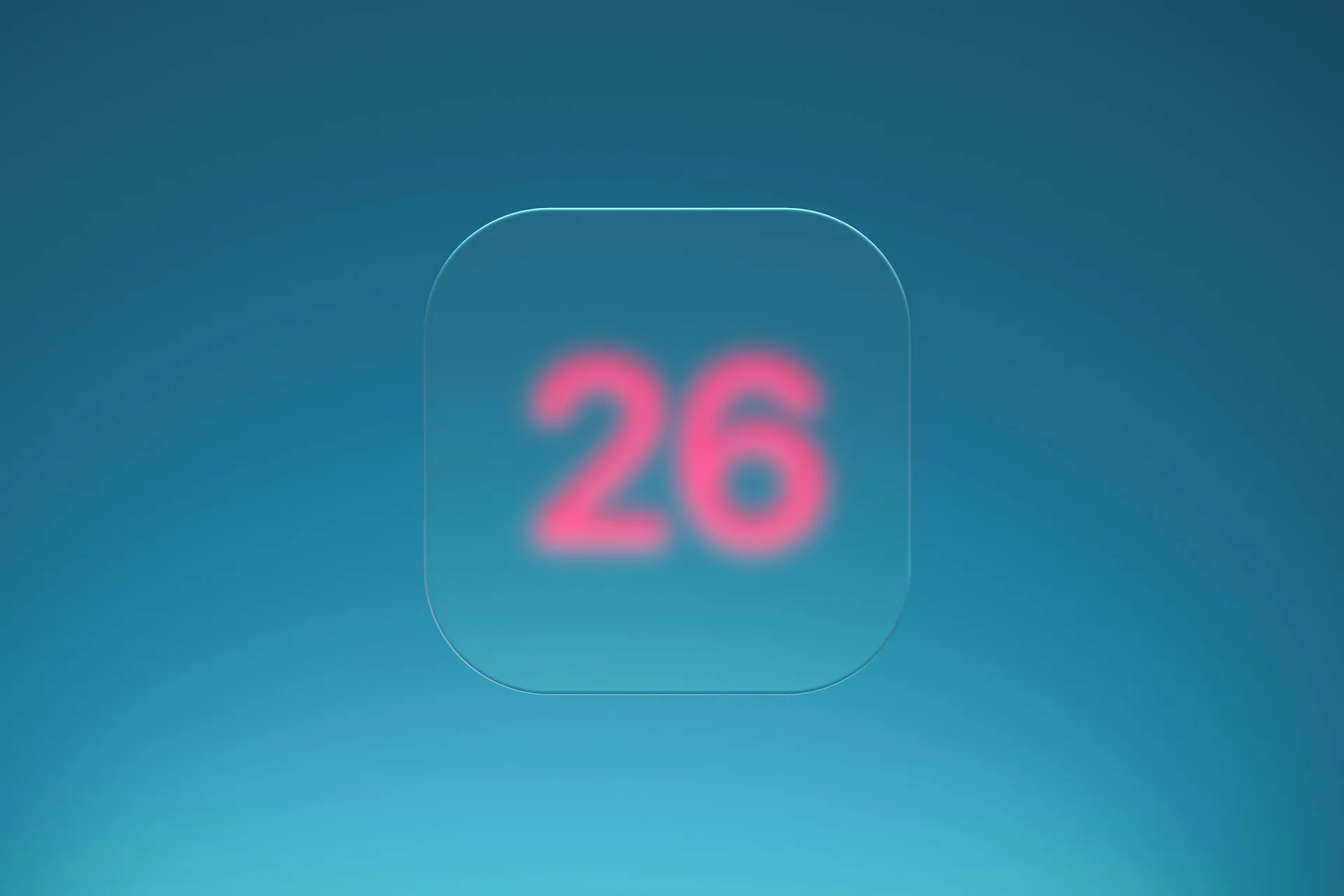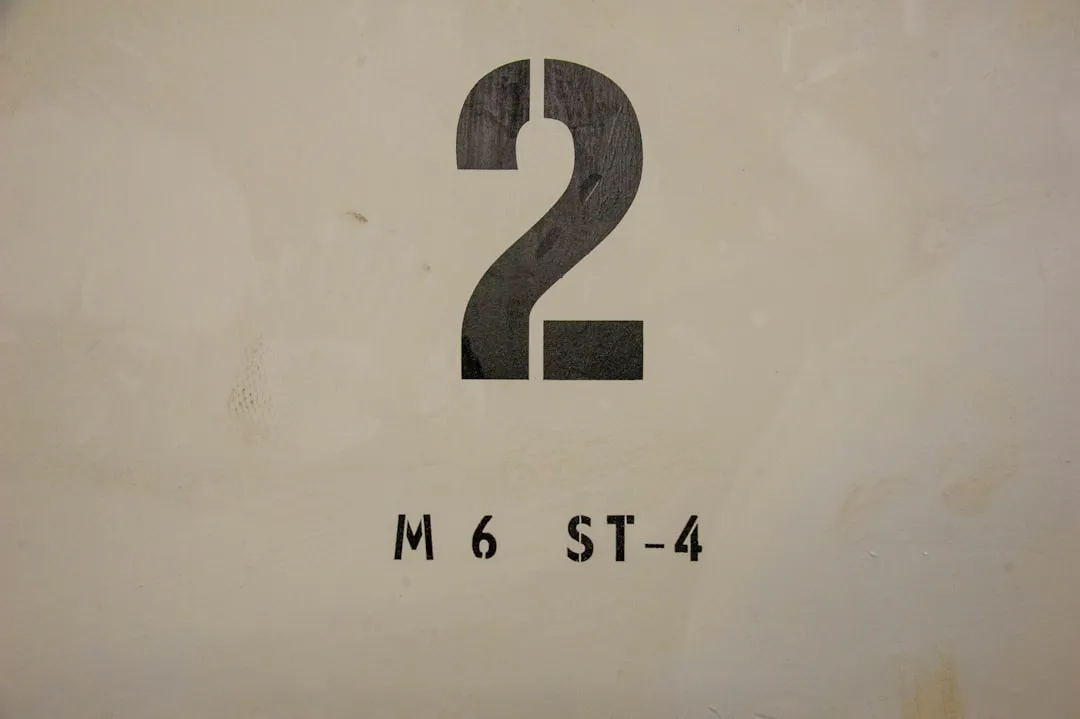Trending about Adobe Premiere

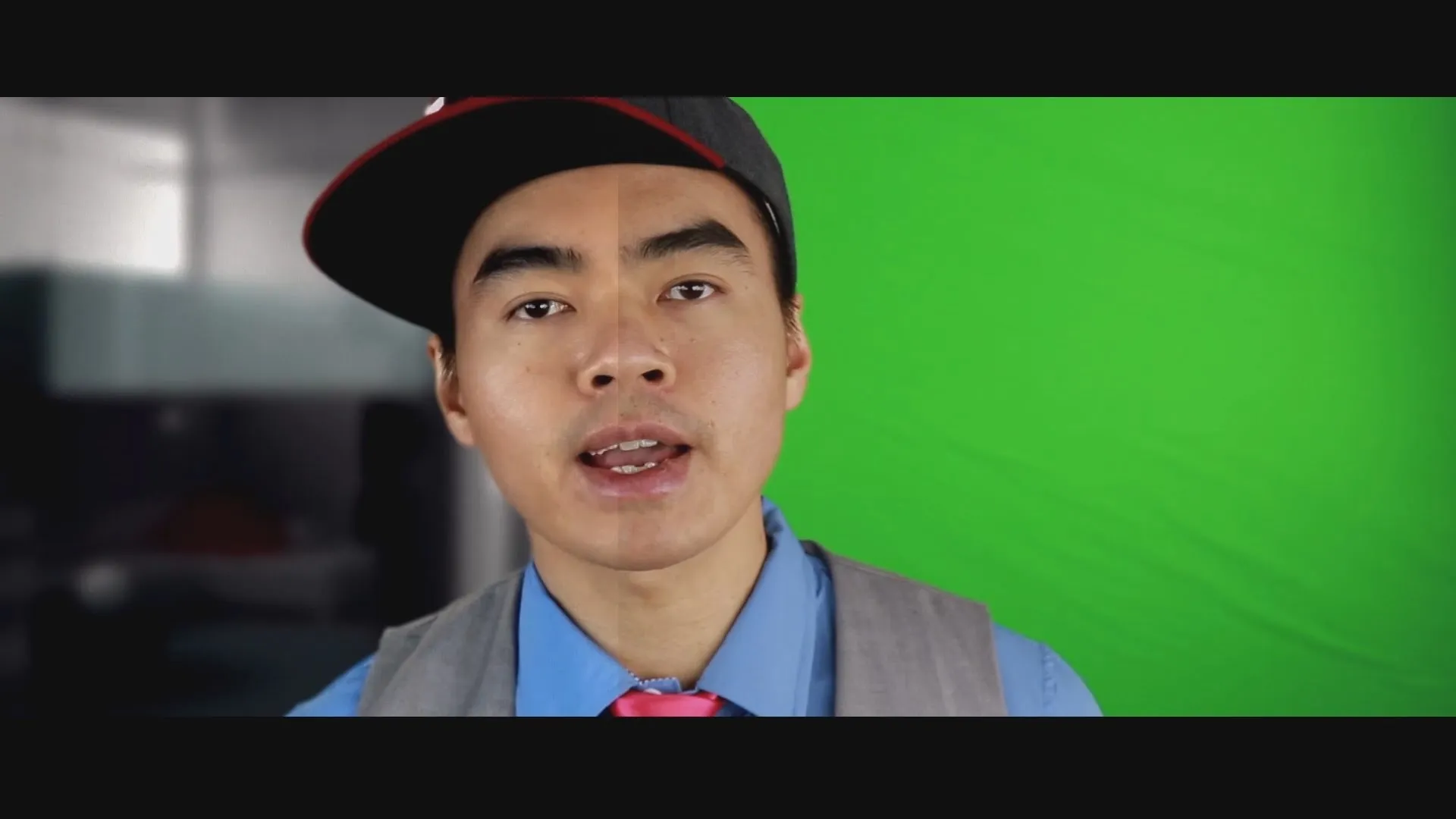
forum
Premiere Pro & After Effects CC - Michael Law's Workflow (2015)


forum
Hi

forum
How to Use BCC Uprez Filter in Premiere CS5


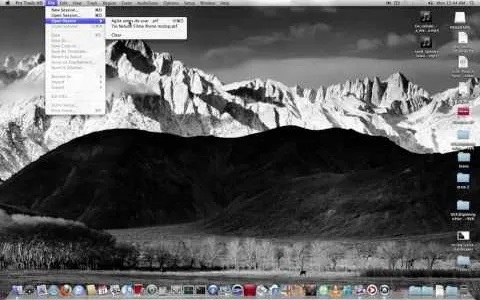

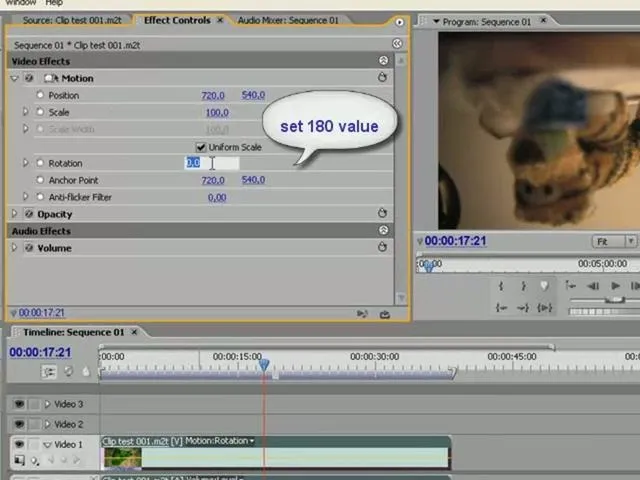


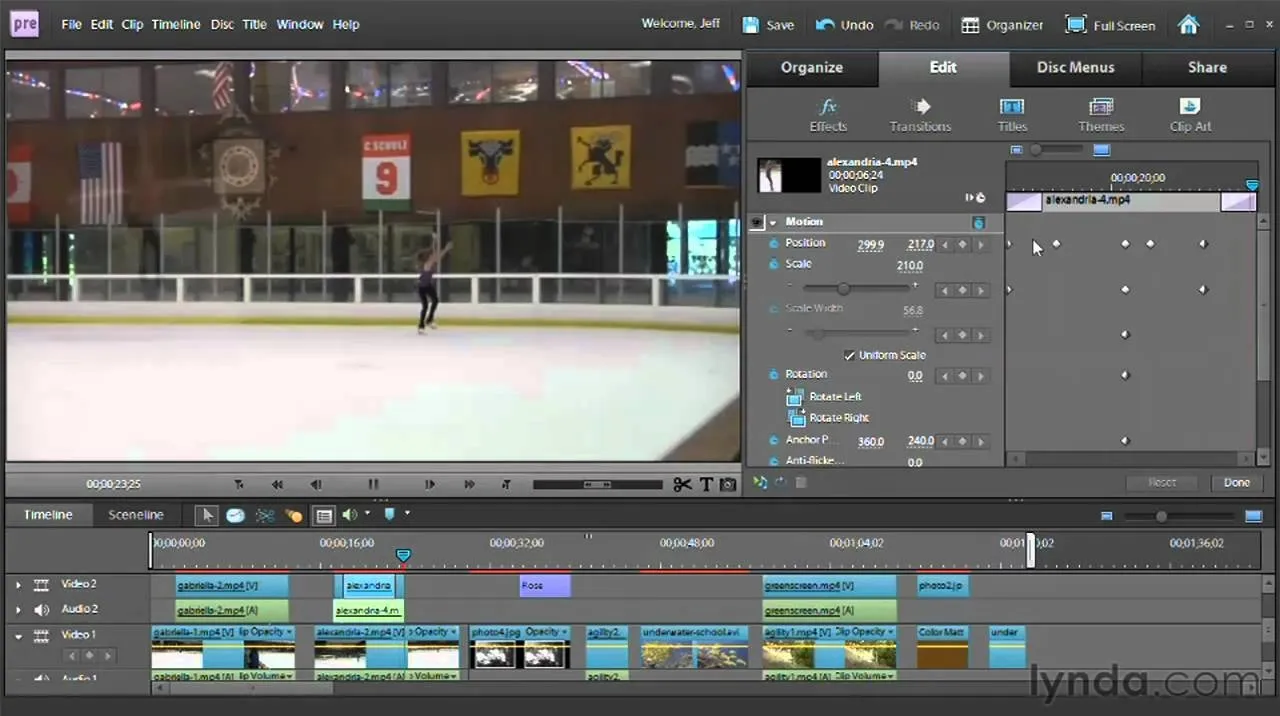

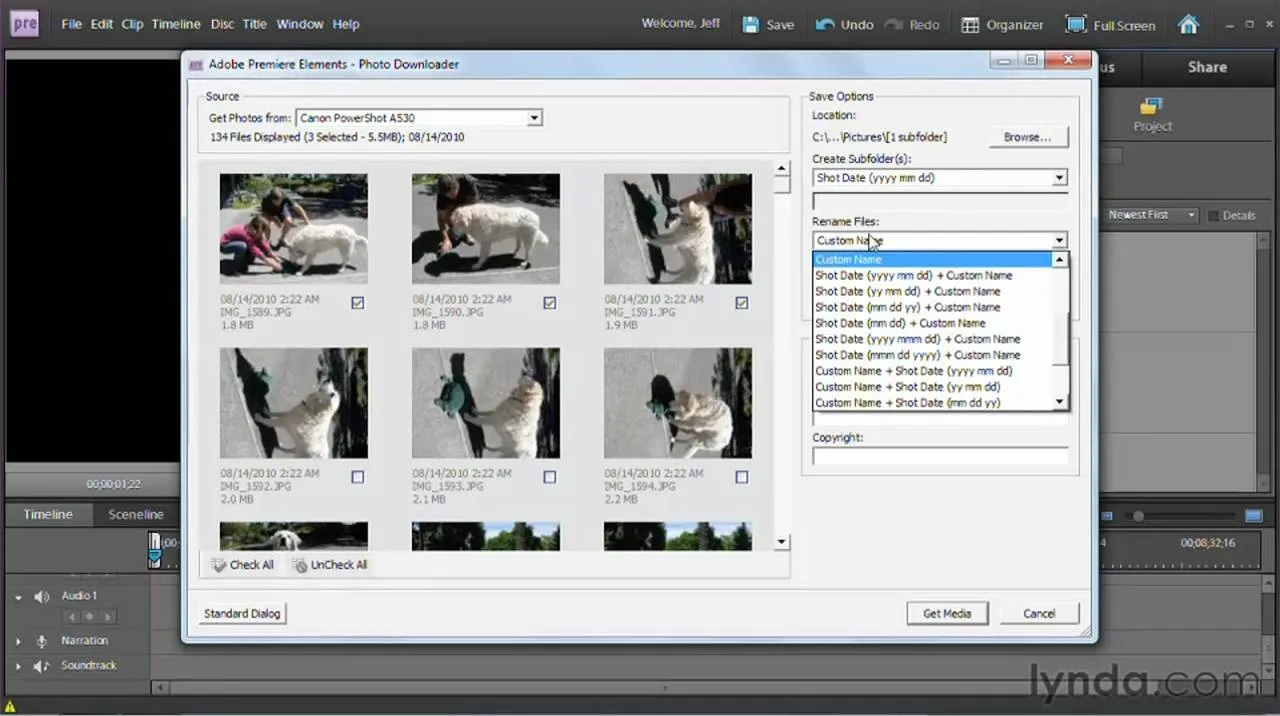


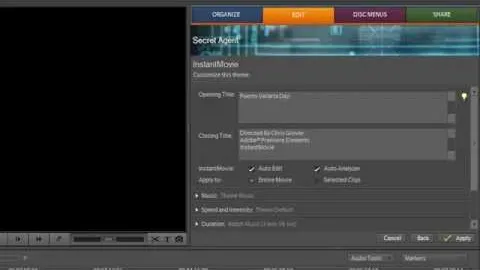

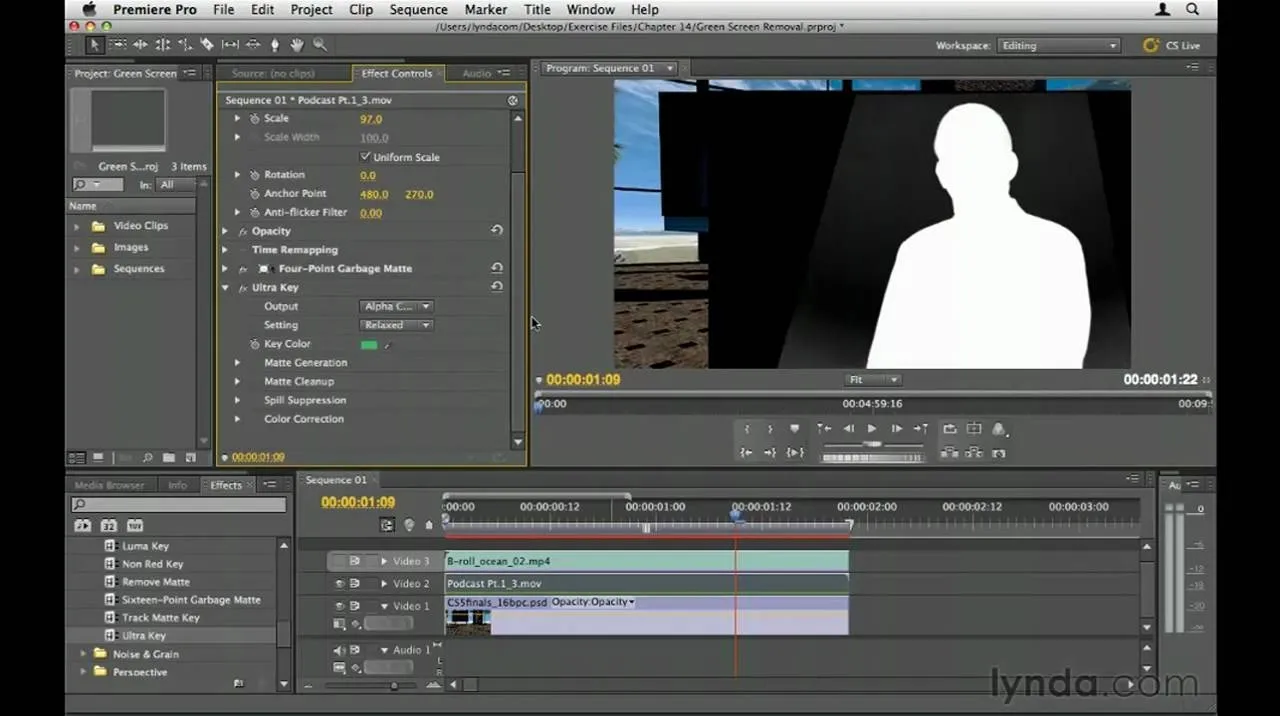









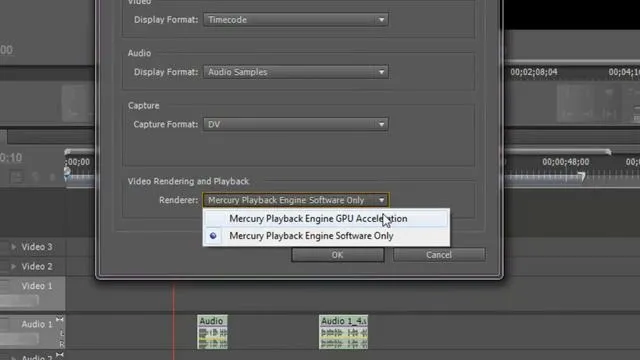


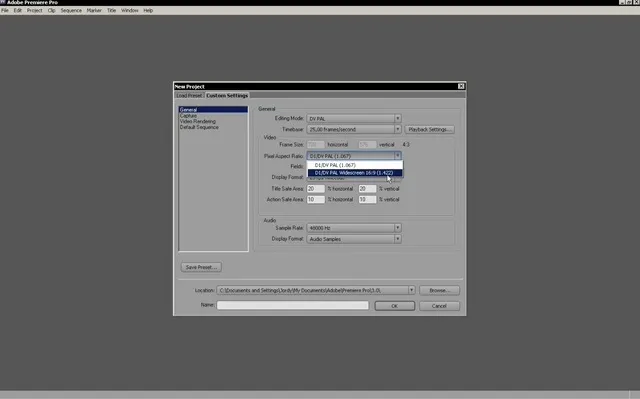

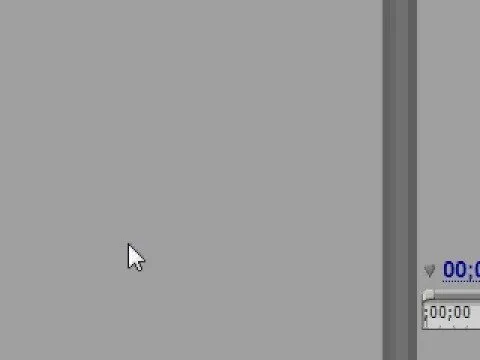
Featured On WonderHowTo:
Productivity & Shortcuts


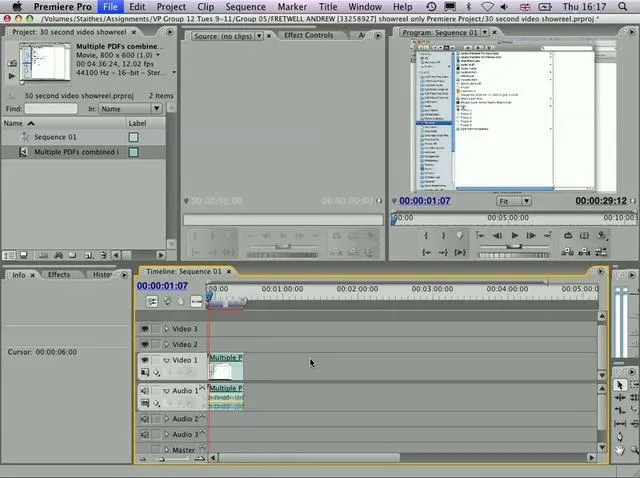

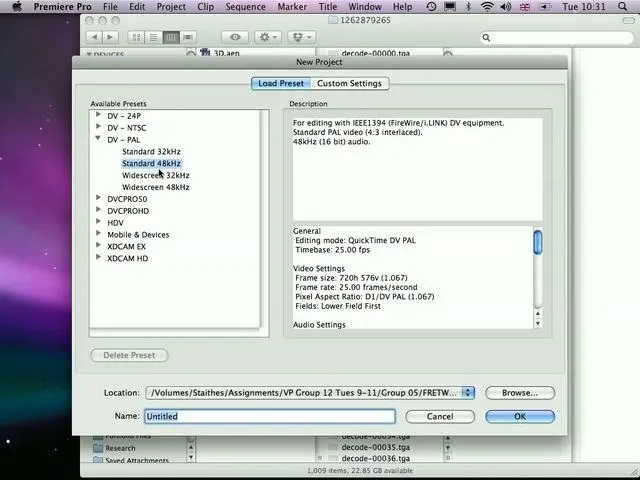


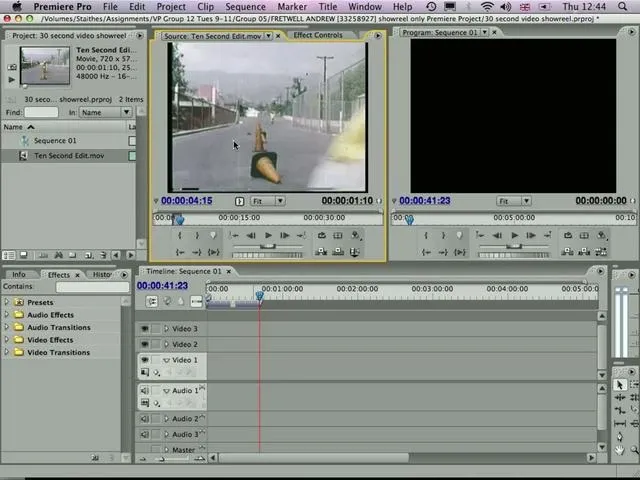

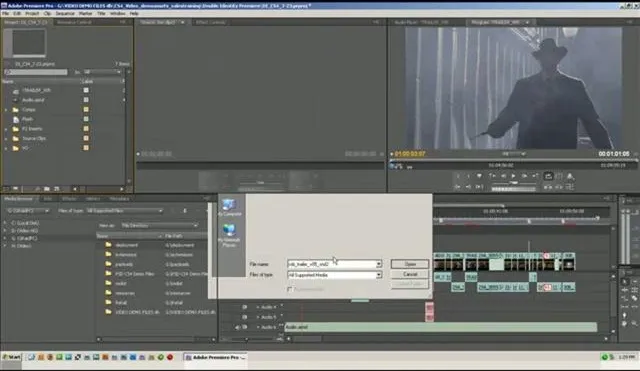
Featured On WonderHowTo:
Music & Audio


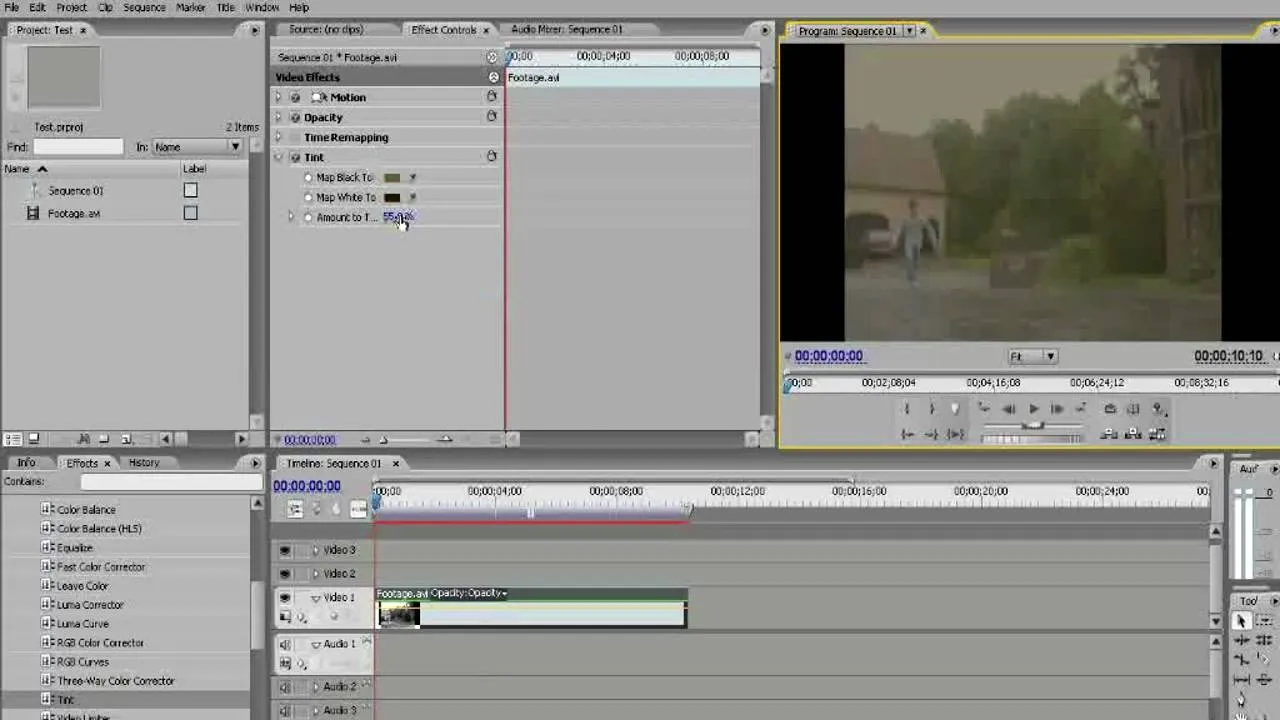

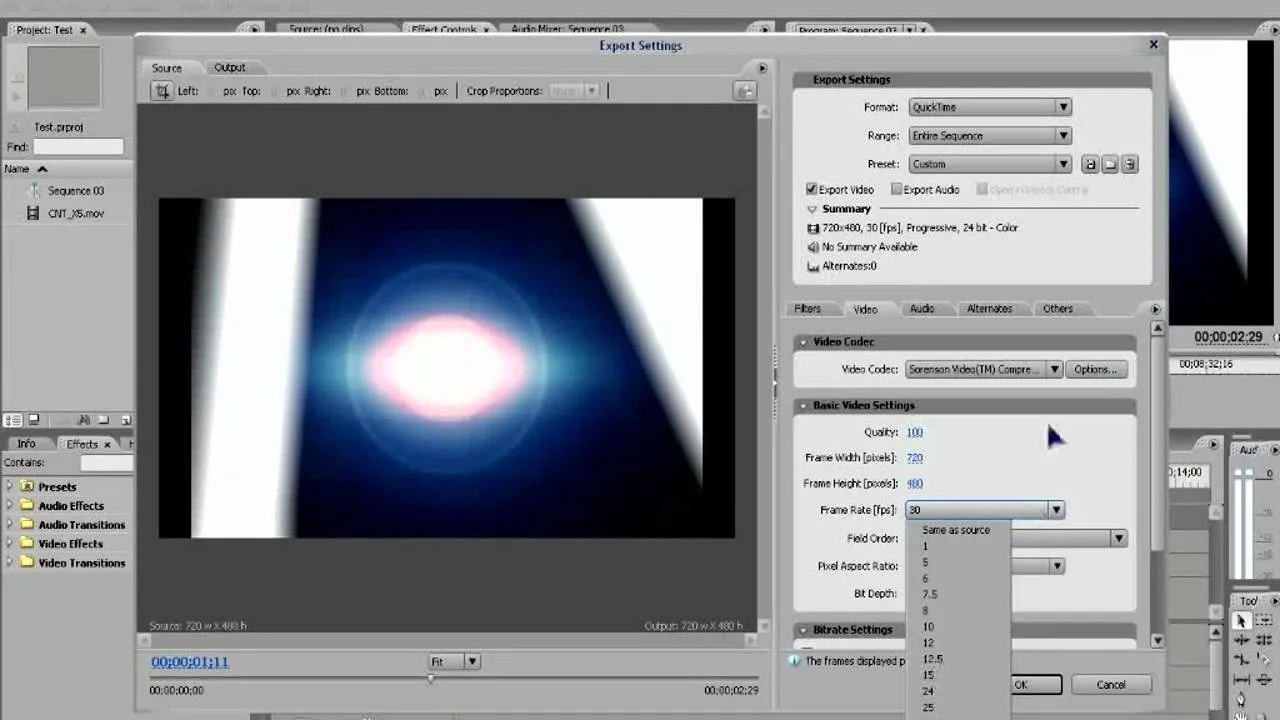


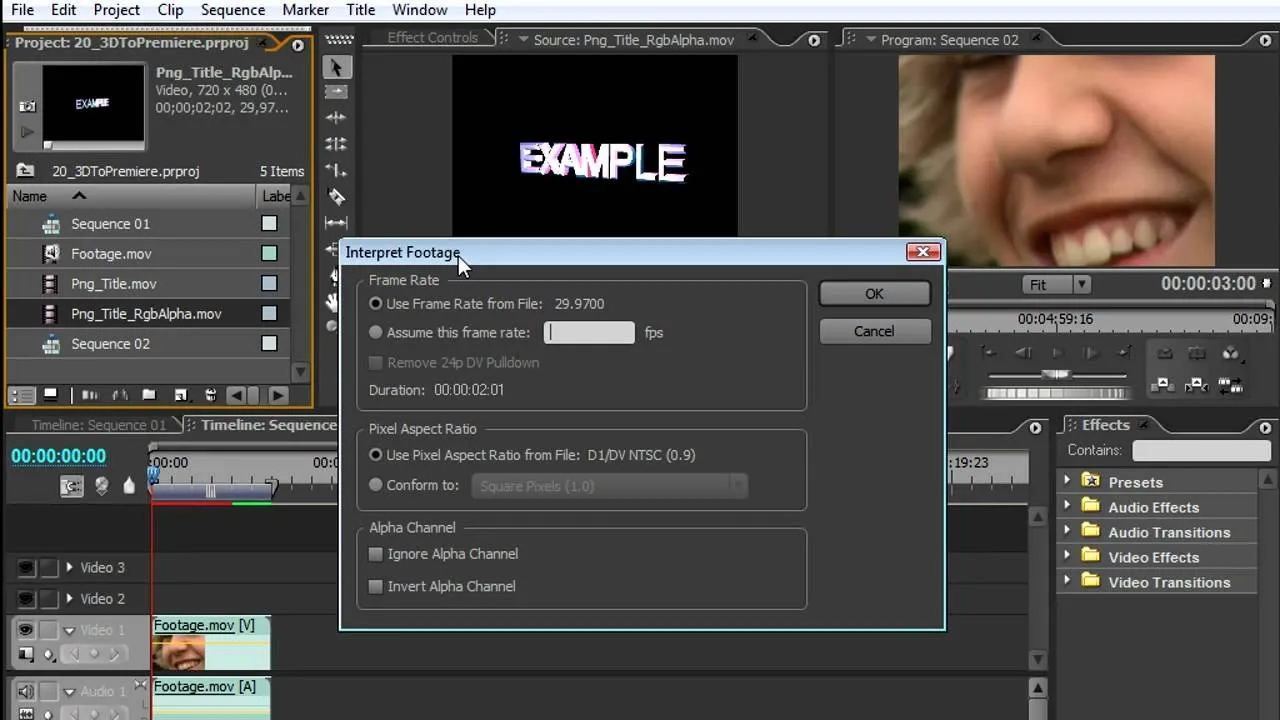

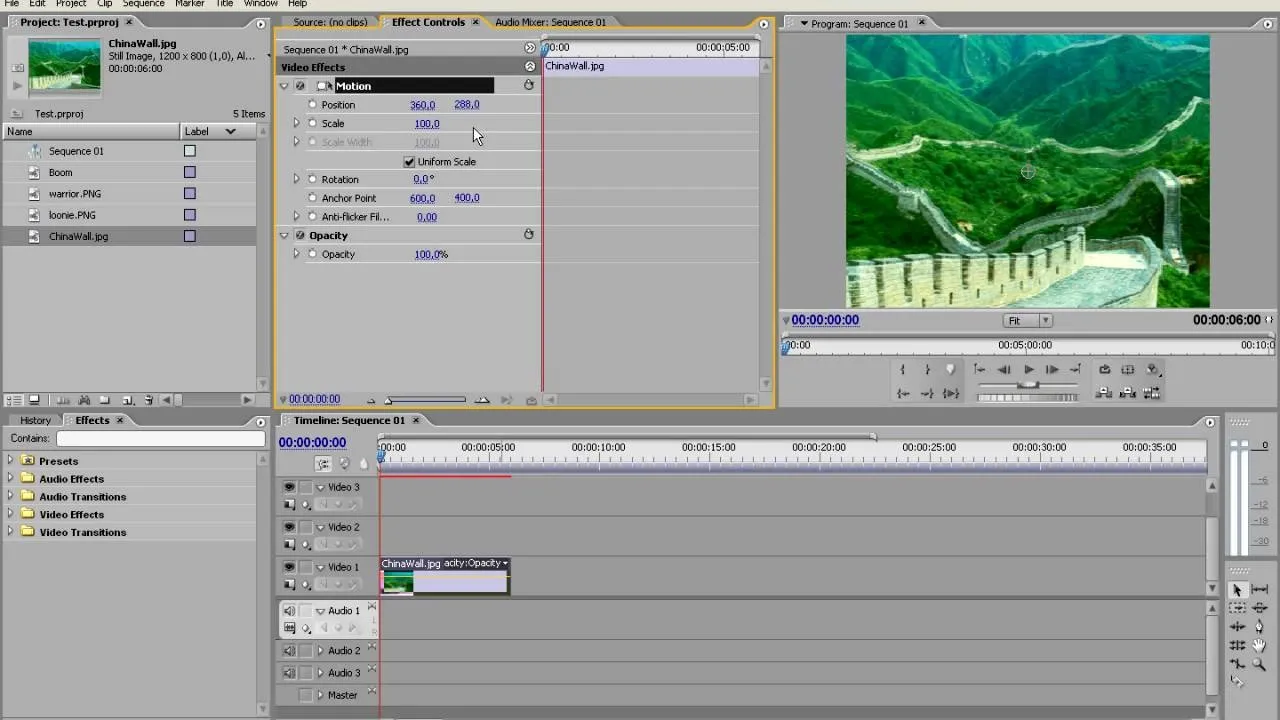
Featured On WonderHowTo:
Augmented Reality


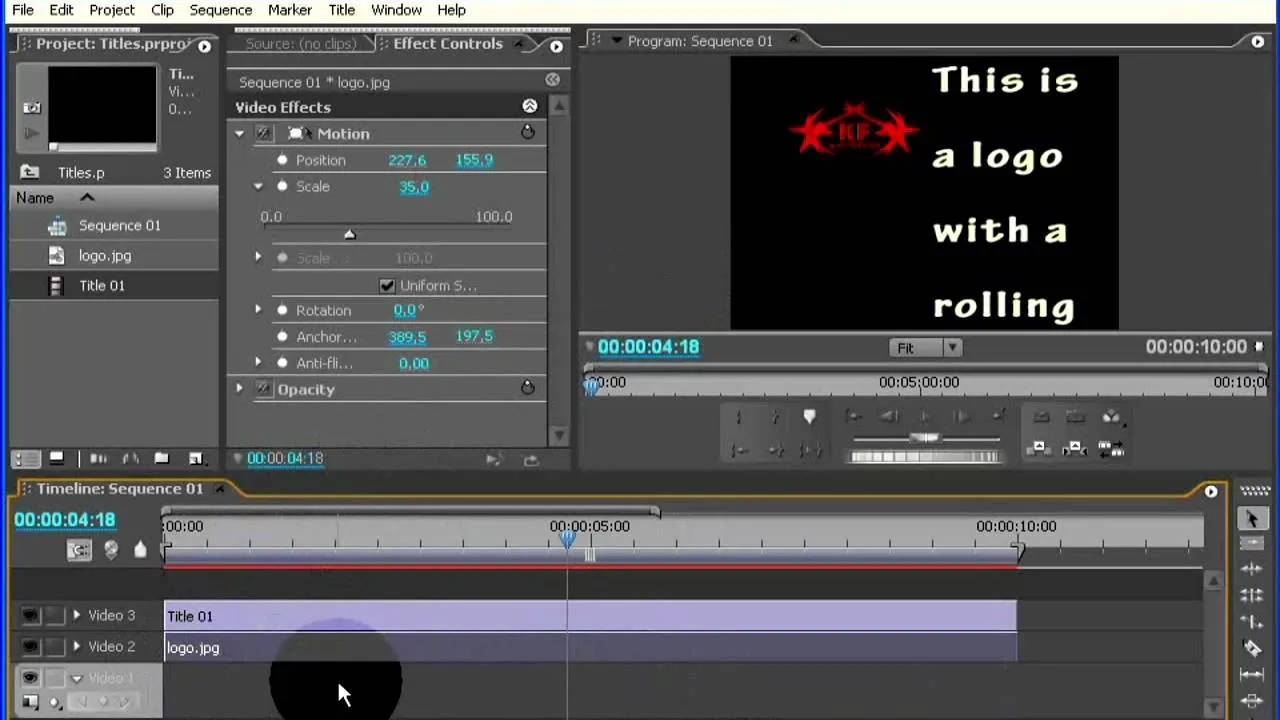

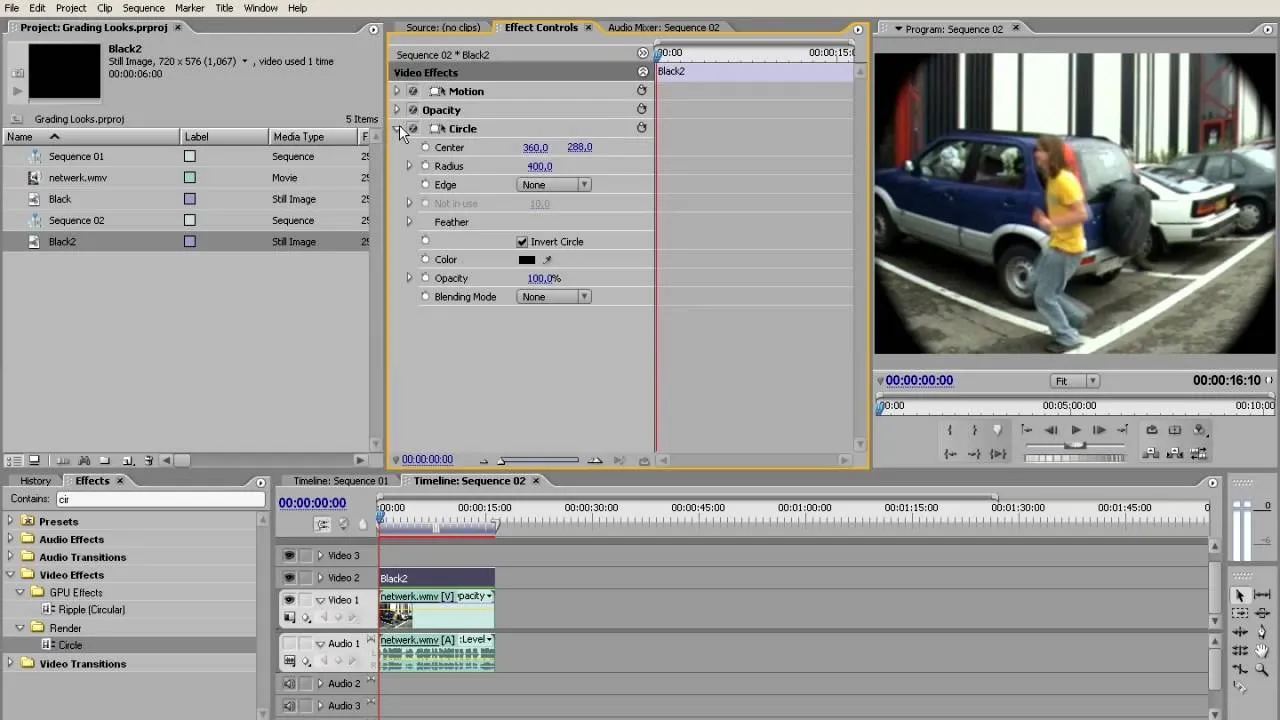


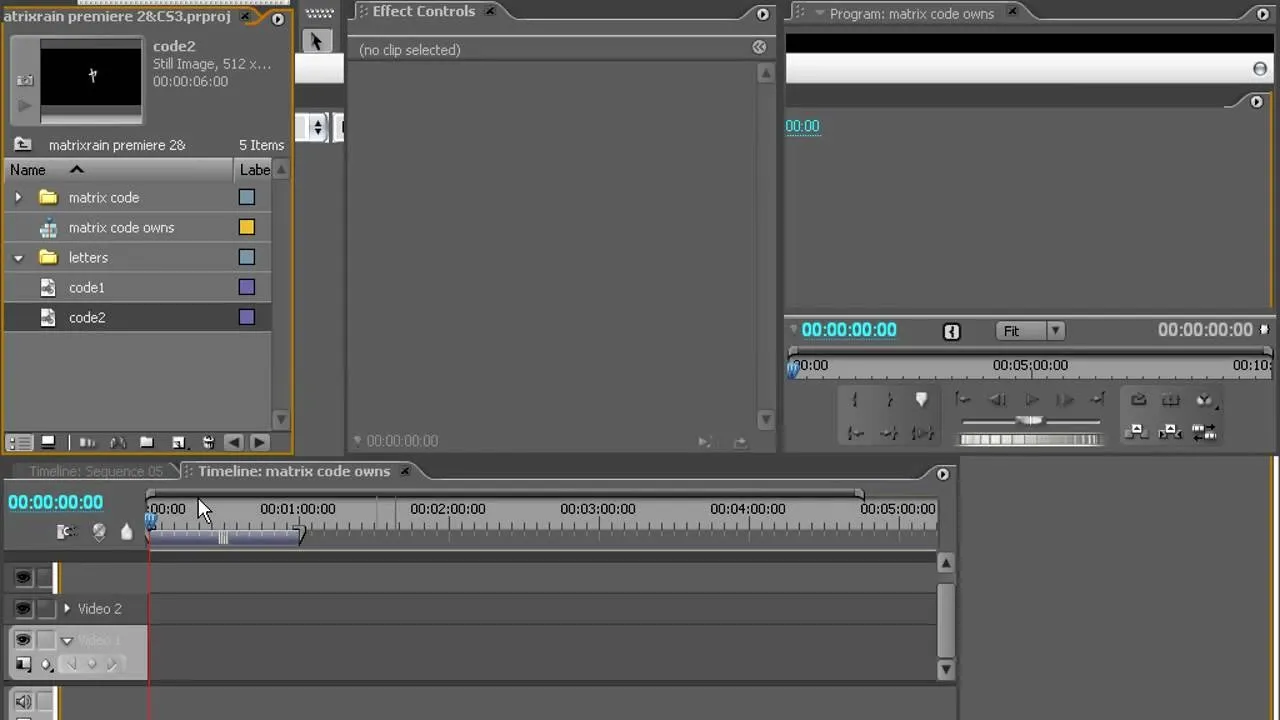

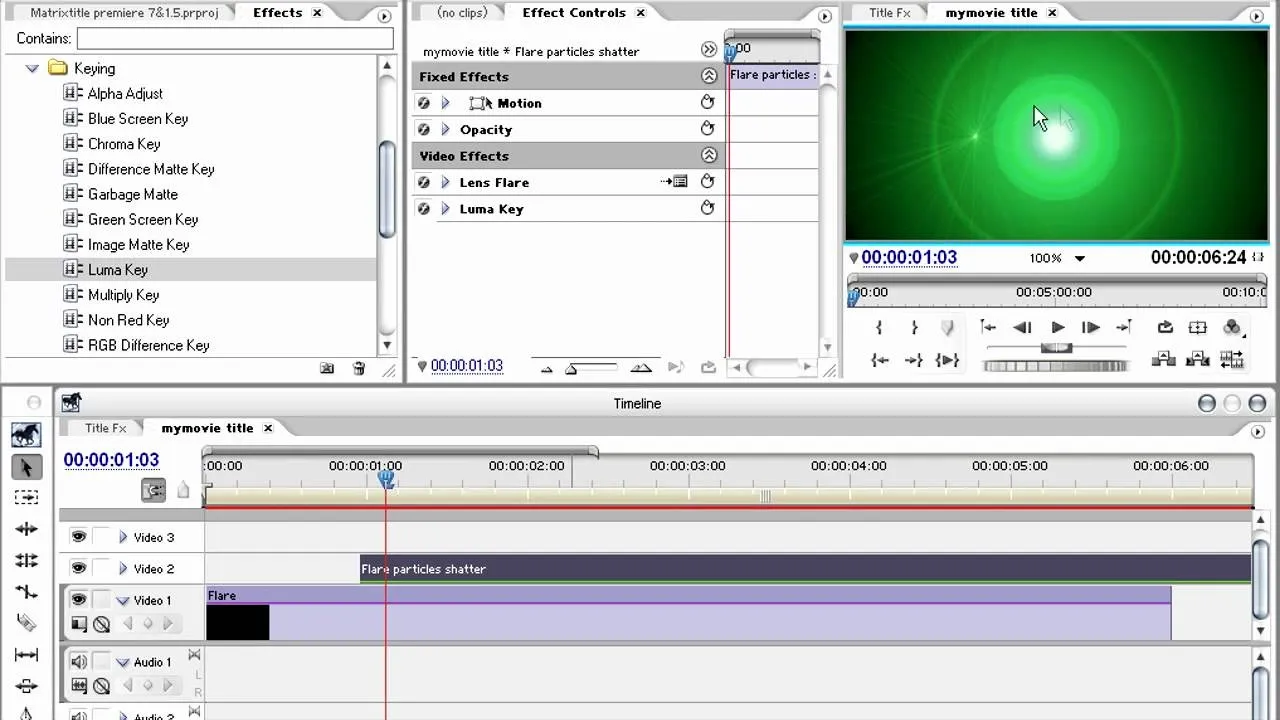
Featured On WonderHowTo:
Gaming